
In GitMind, you can create a new mind map file using two methods: creating a new file directly or using a template.
1. Create New
Open the GitMind mobile app, tap the orange + button at the bottom right.
Select either Mind Map or Folder to create a new file.
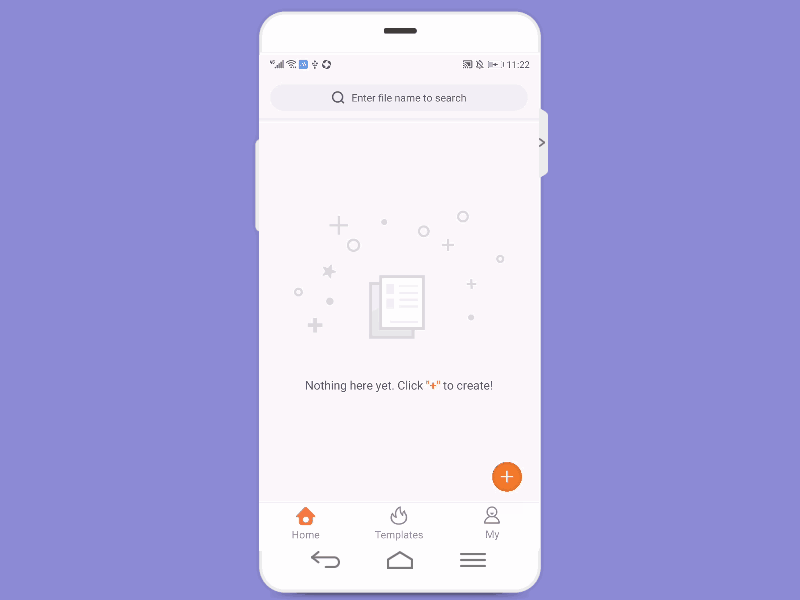
2. Create from Templates
Go to the homepage and tap the top right corner to enter “Templates”. Choose a template you like, click to open it. Tap Edit button at the bottom right to start making a mind map based on this template.

Note:
Files created from the homepage will be saved there by default. If you want to create a new file in a specific folder, navigate into that folder first, then click New to create the file.
3. Create Whiteboard
Whiteboard enables you to sketch, jot down notes to visualize your ideas. It’s perfect for organizing your thought and sparking creativity. It’s also easy to create whiteboard on GitMind mobile app. Simply tap on ‘Minds’ and tap the orange + button at the bottom right. Then click on ‘Whiteboard’. Now you can draw, write, and even insert images to capture your ideas instantly.

Leave a Comment