
Text editing is one of the most frequently used functions in mind mapping. Below, we will provide a detailed explanation of the operation steps.
Edit Text
Open the mind map, double-click on a node to modify the text content. Select a node, then click on ‘Text’ to set text font, size, color, background, alignment, line spacing, and more.

Partial formatting
After double-clicking, selecting individual text allows you to adjust the style of that specific text. To highlight, you can change the color and add fill color to the target text.
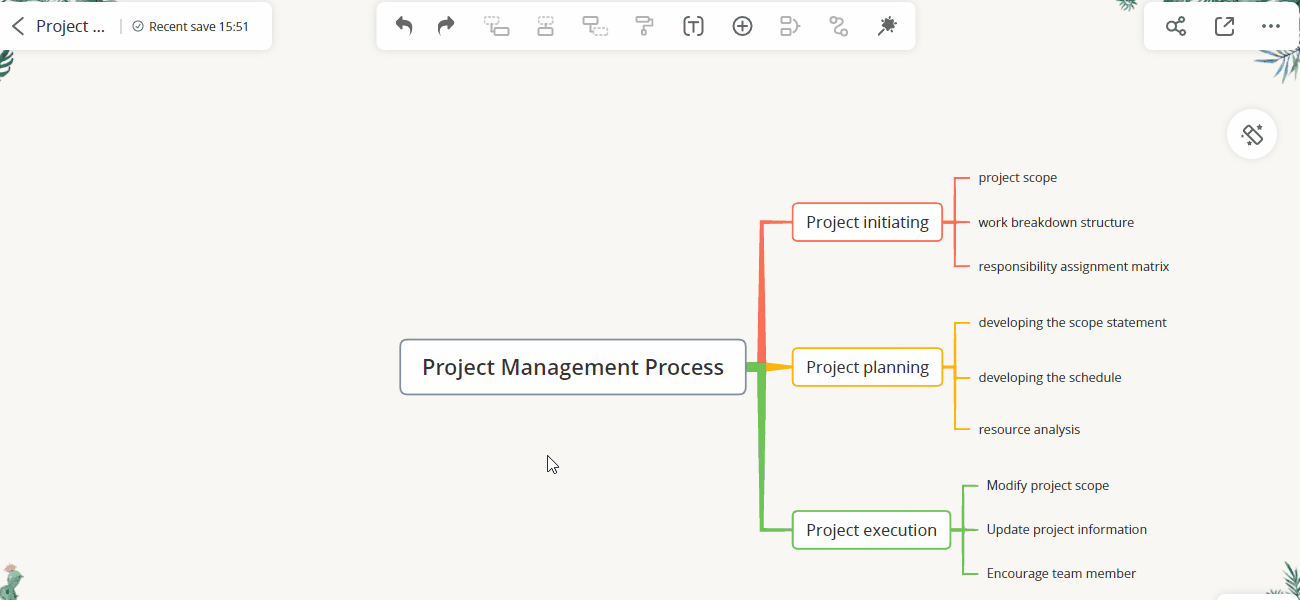
Wrap text
When editing text in GitMind, if the text is too long and manual line breaks affect editing efficiency, you can enable automatic line wrapping.
Operation method: Log in to your account, click ‘Personal Center’ in the upper right corner, find ‘Other Settings’, and toggle on or off automatic line wrapping.
In GitMind, text will also automatically wrap based on the size of the node box. If you wish to modify the text wrapping, you can achieve this by adjusting the size of the node box. Here’s how to do it.
1. Move the mouse pointer over the node and click to select it.
2. Then click and drag the four corners of the node box. You will see that as you adjust the size of the node box, the text will automatically rearrange according to the box size.
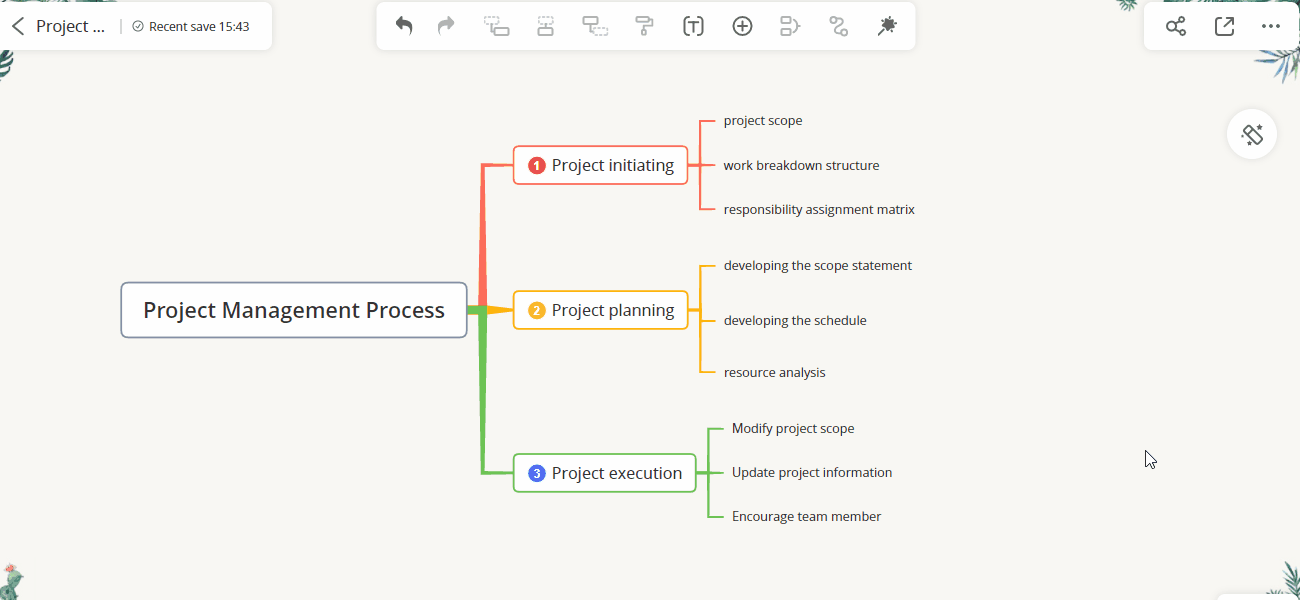
Find & Replace
In GitMind, you can quickly search for any content within the mind map. Simply open the mind map file, use ‘Ctrl+F’ to open the find and replace page, or right-click on a blank area of the page and select the ‘Find & Replace’ function. Then, search for the content you want to replace, and input the new content.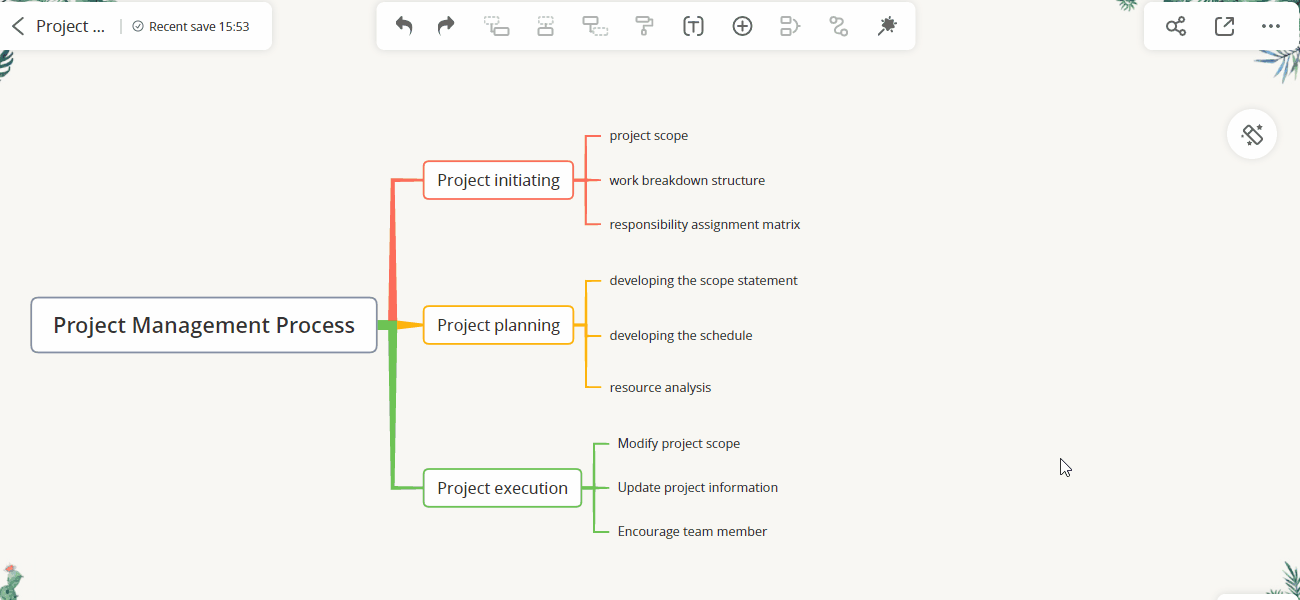
Clear node text
Struggling with a mind map overloaded with text? Manually deleting every node is so last year. With GitMind’s ‘Clear node text’ feature, you can wipe the slate clean in seconds! Here’s how:
1.Open your mind map which has too many nodes.
2.Right click any blank area on the canvas.
3.Select ‘Clear node text’ from the menu.
All text vanishes instantly. Don’t worry——this won’t delete your nodes, just the text inside them. Your structure stays safe!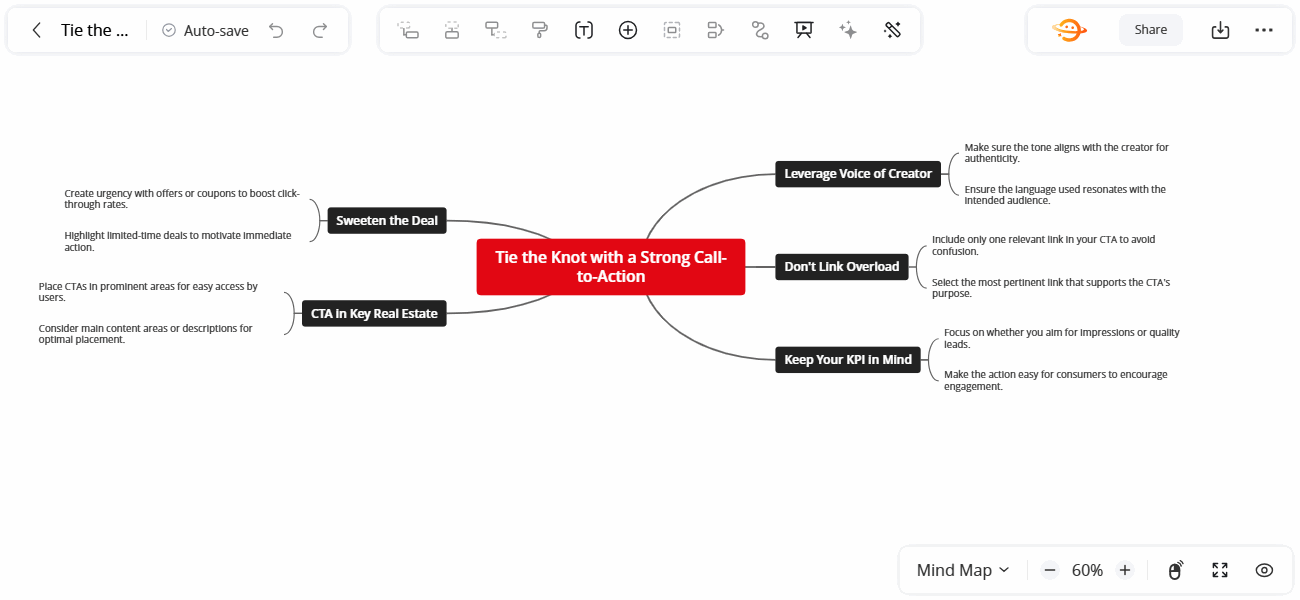
When using GitMind to edit text and set automatic line wrapping, you can experience its user-friendly design and powerful functionality. Whether it’s quickly inserting and editing information in mind maps or formatting and organizing content, GitMind provides robust support to help you present information in a clear structure. This is why many students and professionals choose GitMind as their mind mapping tool.
In scenarios such as learning, work, project management, or teaching, GitMind can play a significant role. You can utilize its powerful text editing features to quickly organize and structure your thoughts, creating clear and professional mind maps or flowcharts.
Furthermore, GitMind offers many other useful features for you to explore, such as real-time collaboration, one-click sharing, and a rich template library. I believe you’ll discover even more as you use it.
Leave a Comment