
Adding notes while creating a mind map in GitMind can deepen your thinking and include seemingly unrelated but crucial information that might silently drive your thought process.
Insert Notes
- Open the mind map.
- Select a node and click the ‘Insert’ button in the toolbar, then choose ‘Note’.
- Enter the note content on the right side
- Hover the mouse over the note button next to the node to display the note content.
- To remove a note, click the note button again and delete all the content.
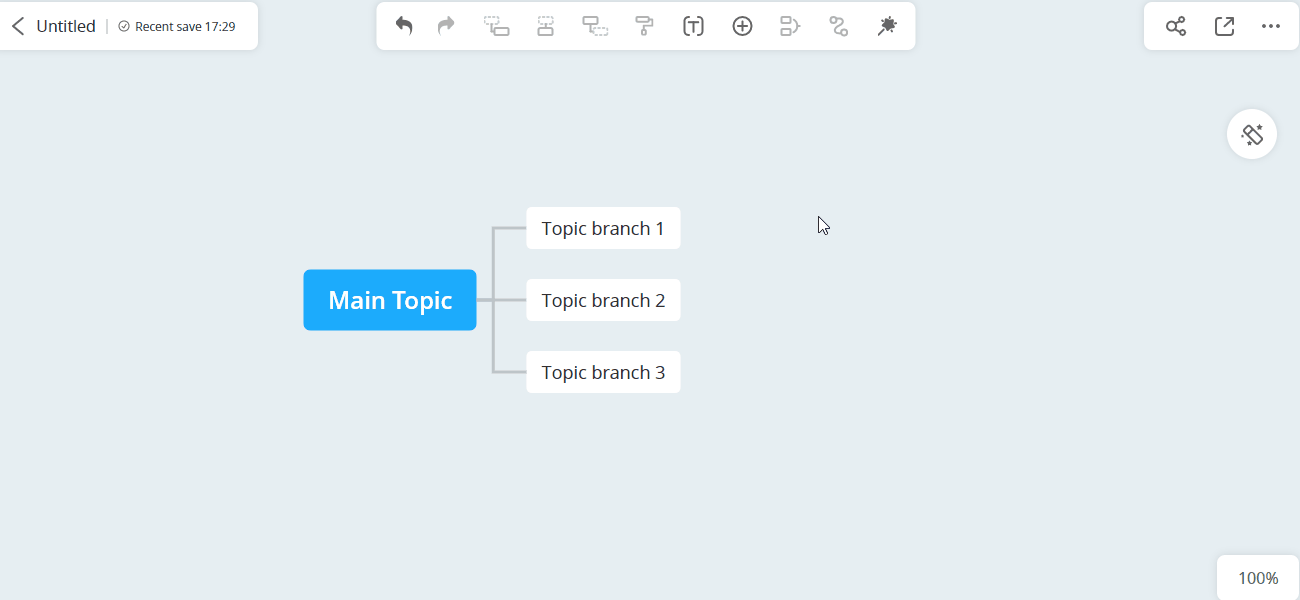
In addition to using the notes feature, you can also use the comments feature to supplement information. For more details, refer to the tutorial on adding comments.
When using GitMind to take study notes, plan projects, or integrate various types of knowledge, the note-taking feature can be very helpful. Here are some specific examples:
⭐ When taking study notes, add notes to key concepts to explain their meaning or importance.
⭐ When planning a project, add notes to tasks to describe the steps to execute or important considerations.
⭐ When integrating knowledge, you can add notes to archive and classify explanations or information from multiple sources.
This concludes the detailed tutorial on inserting notes in a mind map. Hope it helps!
Leave a Comment