Find answers below to the questions we get asked most about GitMind. If your answer isn’t here, drop us an email at support@gitmind.com and we’ll be happy to help.
GitMind Frequently Asked Questions
General Questions
Is GitMind a free tool?
By using our services, you shall accept that we provide two types of service, free and paid plans. If you want to have a premium service, you have to pay accordingly.
Free Plan includes:
1. Free accounts can create up to 10 mind maps, have 20 AI attempts, 10 slide show attempts, insert up to 30 images per mind map.
Paid Plan includes:
1. Paid accounts can create unlimited mind maps, enjoy all functions and insert up to 500 images per mind map.
2. Dedicated e-mail help and support;
How to download GitMind app?
GitMind is browser-based. You can download GitMind app on your Windows and Mac devices, you can also use GitMind anywhere with our iOS and Android apps. Click the button below to download GitMind Apps.
How to export mind maps on the mobile phone?
If you want to export mind maps on the phone, please download GitMind mobile app at App Store/Google Play Store. Login to your account and export.
Account Issues
How to bind accounts?
In the User Profile, you can bind your Twitter, Google, Facebook accounts to GitMind account.
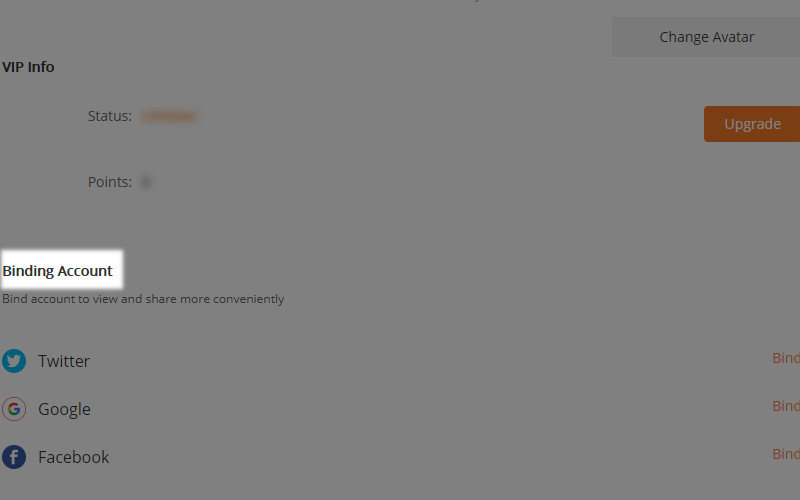
How to delete my account?
Go to “Settings”, turn on “Delete account” button.
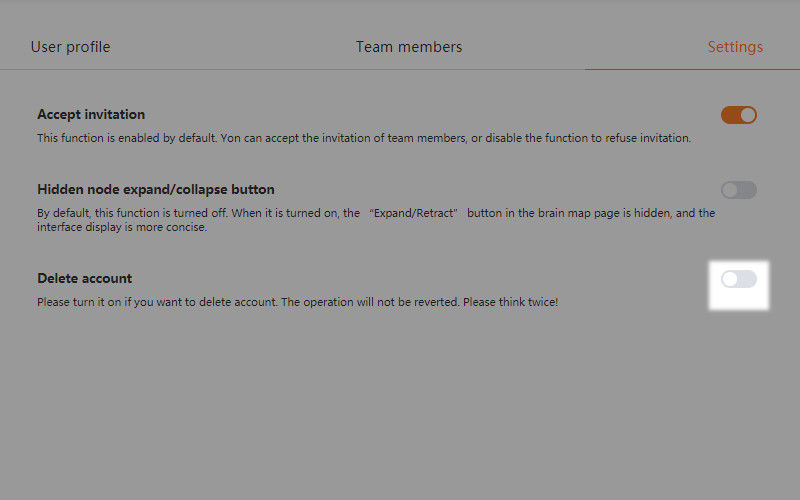
What can I do if notice “The account has been registered”?
If you fail to register several times or encounter the above notice, please drop us an email at support@gitmind.com and a member of GitMind team will get back to you as soon as possible!
Practical Questions
How to change line color?
Open the mind map, select the node, click “Style”, and then choose the line color you like. You can also modify the node shape and node border here.

How to change mind map background?
Open your mind map, click “Style” at the upper right corner and choose “Background” to check more background choices.
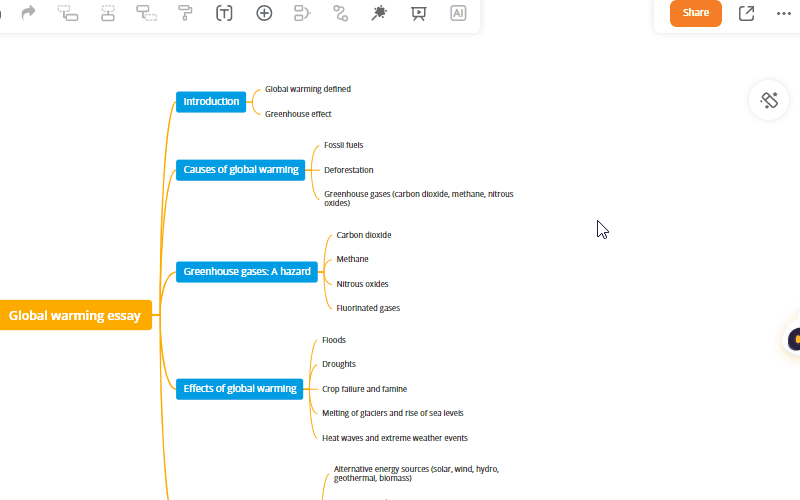
How to insert images?
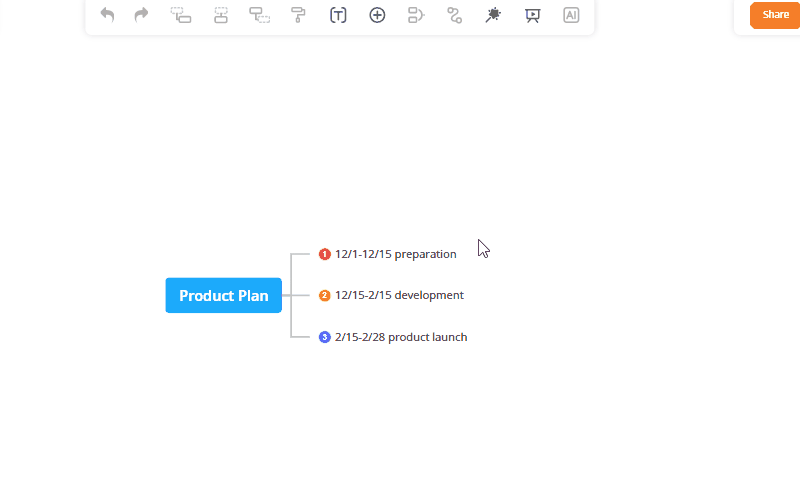
How to adjust image size?
You can drag and drop to adjust the image size.
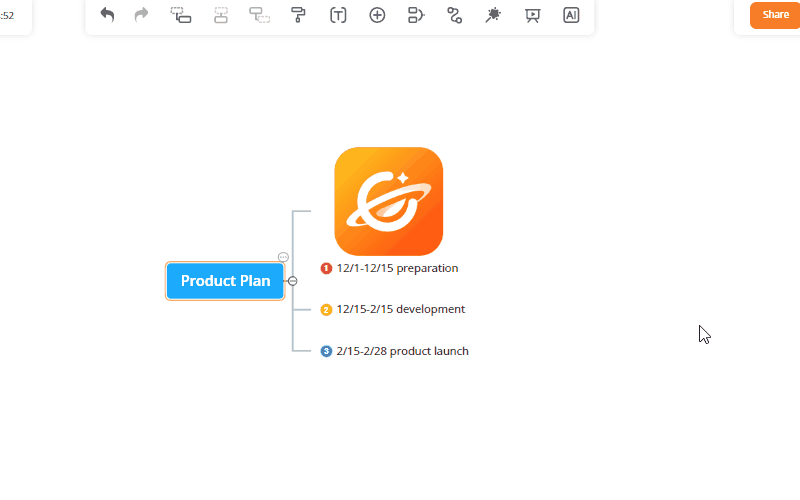
How to delete parent node and keep child node?
Right-click on the node, and choose “Delete selected node”. It will only delete the parent node and keep the child nodes.
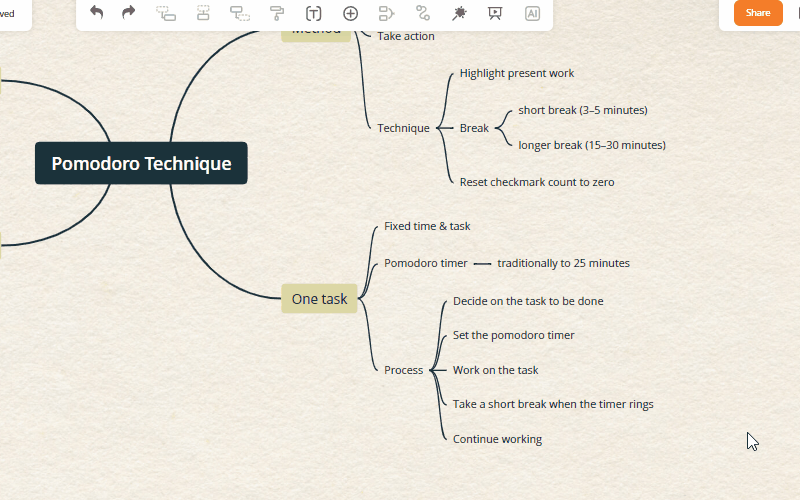
How to start a new line?
You can press “Shift+Enter” to start a new line.
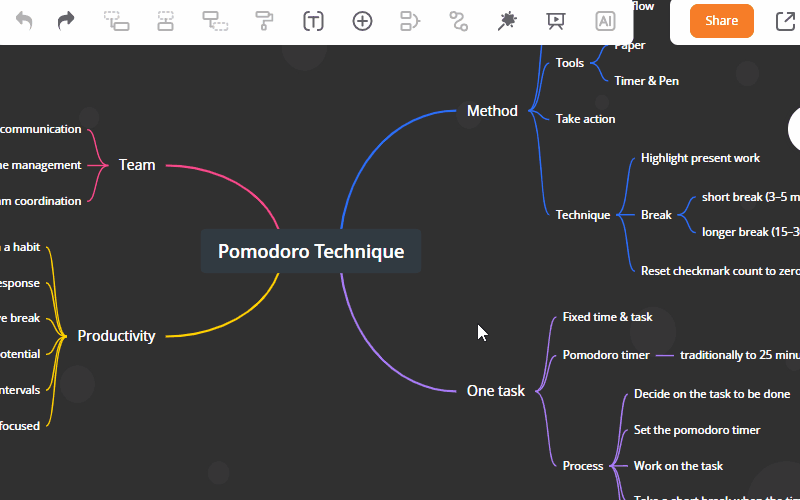
How to paste text in GitMind?
Double-click on the node, and press “Ctrl+C” to copy. Then select the target node and press “Ctrl+V” to paste the text. You can also copy a branch.
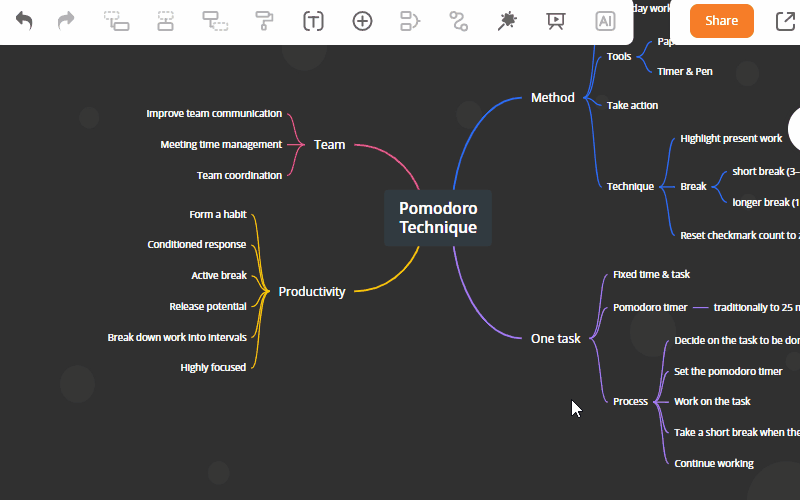
How to summarize several nodes?
Select the target nodes, and choose “Summary” on the upper toolbar. Double-click to edit the summary text.
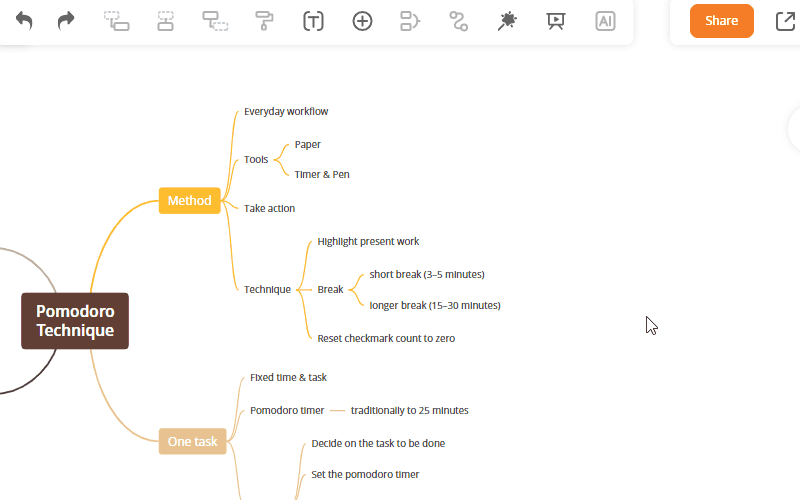
How to delete summary?
Select the summary, tab “Delete” on the keyboard.
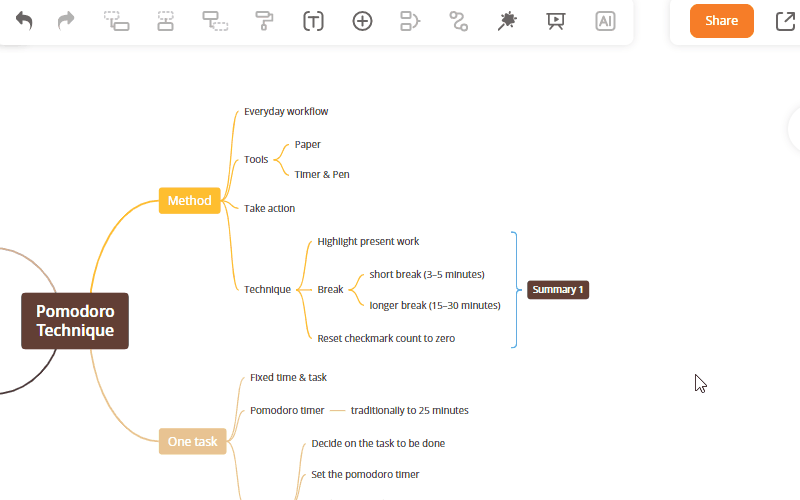
Summary
If you have a question not listed here, please leave a comment or drop us an email at support@gitmind.com.
Leave a Comment