
Choosing a suitable theme style not only complements your mind map content, making it more coherent and consistent, but also enhances visual appeal, making it easier for readers to browse. Next, let’s learn how to change the theme style of your mind map in GitMind.
Change Theme
In the top toolbar, use the ‘Magic Wand’ function to quickly apply a theme to your mind map. Alternatively, click on ‘Style’ on the right side, then select ‘Themes’. Clicking ‘Change Theme’ in the pop-up window will quickly apply a random theme style.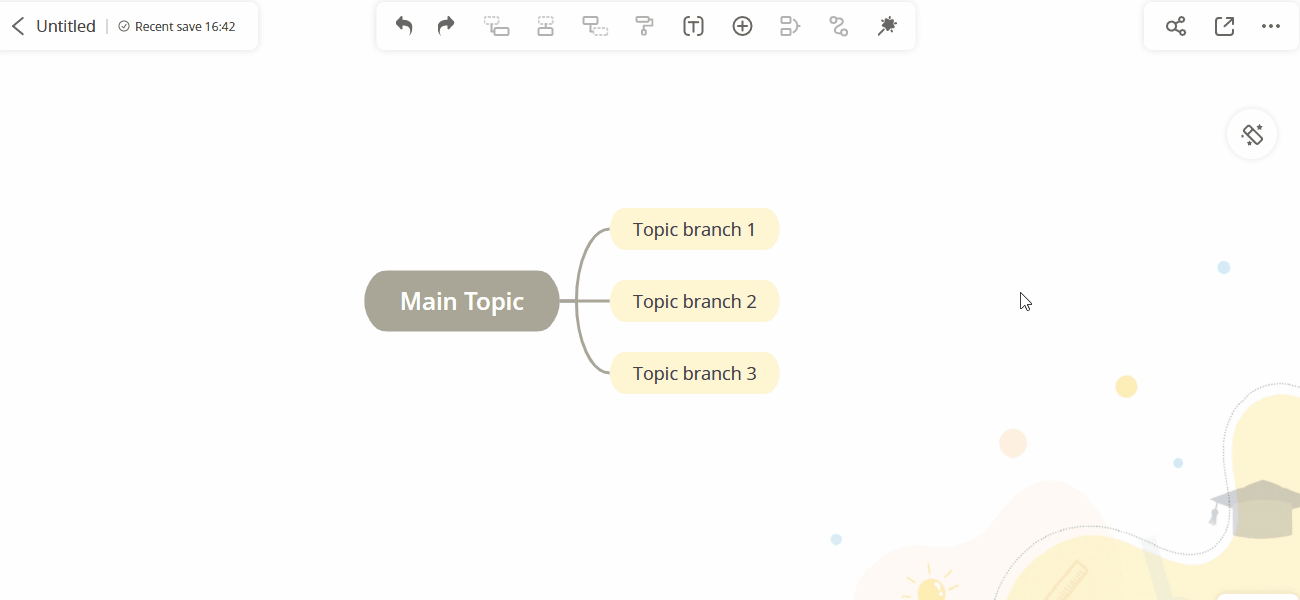
Pin Theme
Open the mind map, click the Style button at the right corner. Select “Theme” option. Pick the theme you like, click “…” button and pin it to top. You can pin up to 6 themes to top.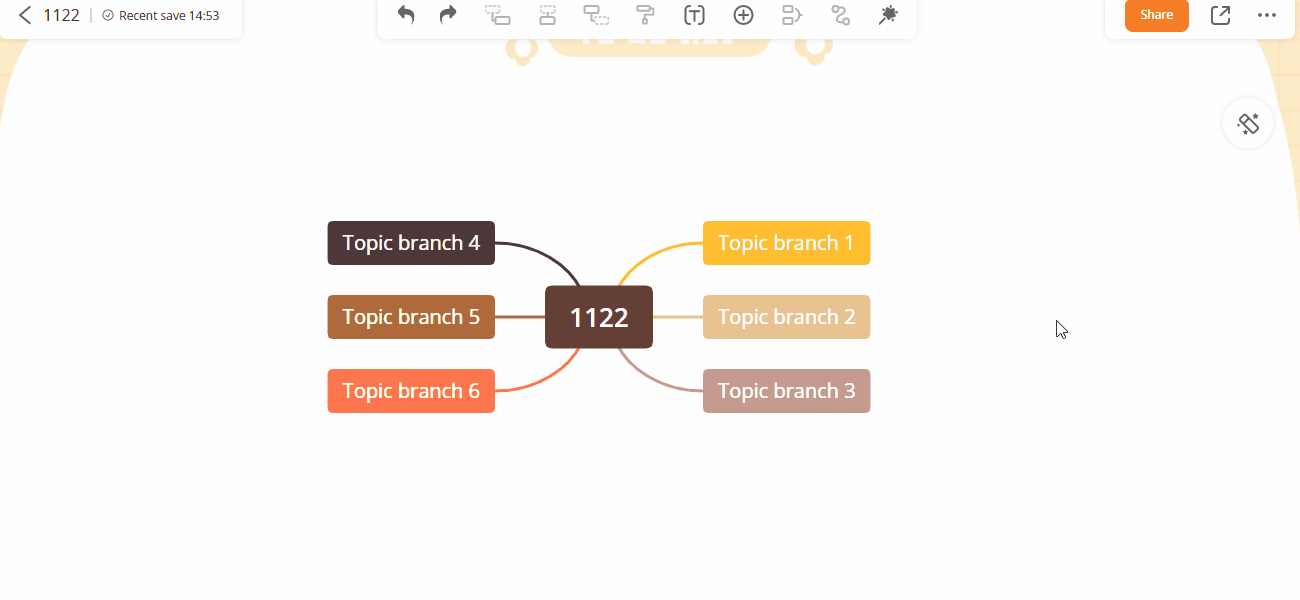
Set Default Theme
Open the mind map, click the Style button at the right corner. Select “Theme” option. Pick the theme you like, click “…” button and set it as the default theme. Then every time you create new map, it will begin with the default theme.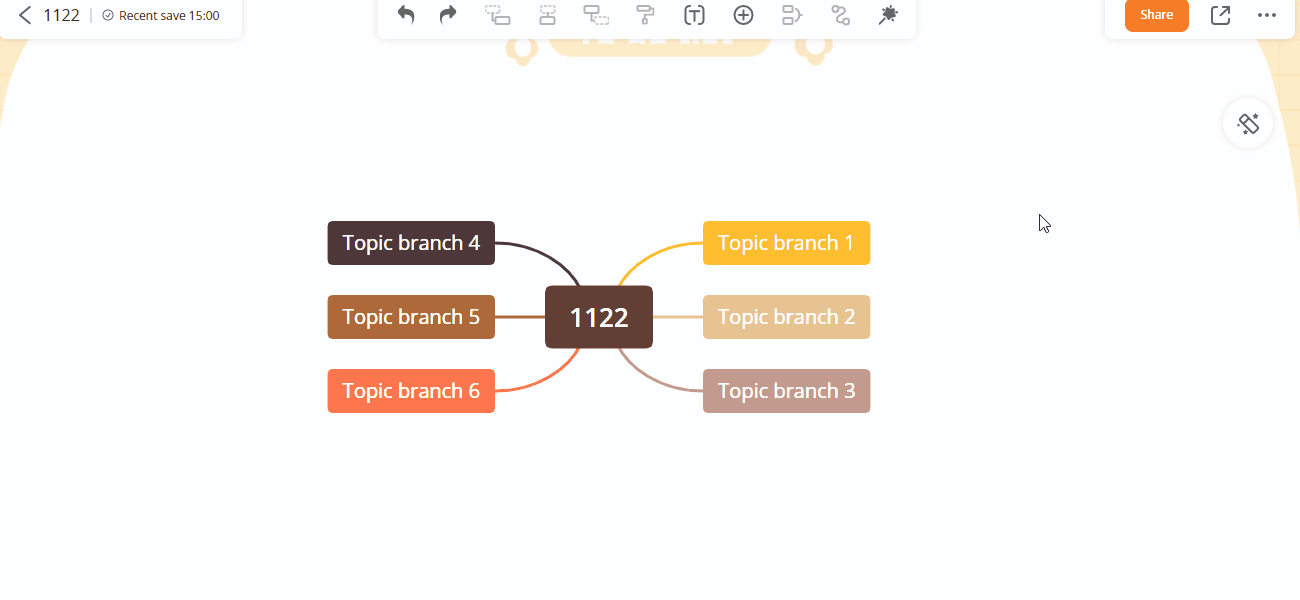
Custom Theme
You can freely design your favorite theme style by customizing the theme in GitMind as well. Open a mind map, click on the “Style”(the Magic Wand) in the top toolbar. Select “Custom” within “Theme”. Click on “+” button and “Save current theme”(For premium users). The theme will be successfully saved and it can be applied for your future mind maps.
Change Background
You can click the Style button at the upper right corner, pick a solid color background or apply built-in backgrounds.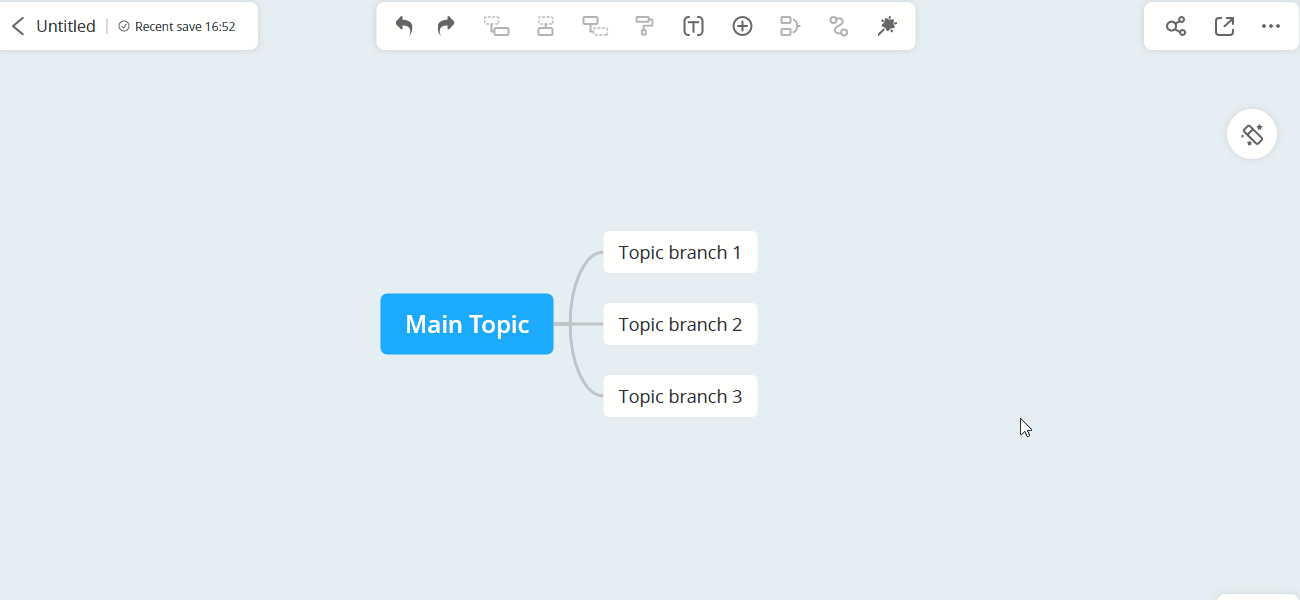
Custom Background
If you cannot find preferred backgrounds in our Pop category, simply select “Custom” under “Theme” and “Background”, and upload your own images to set as background.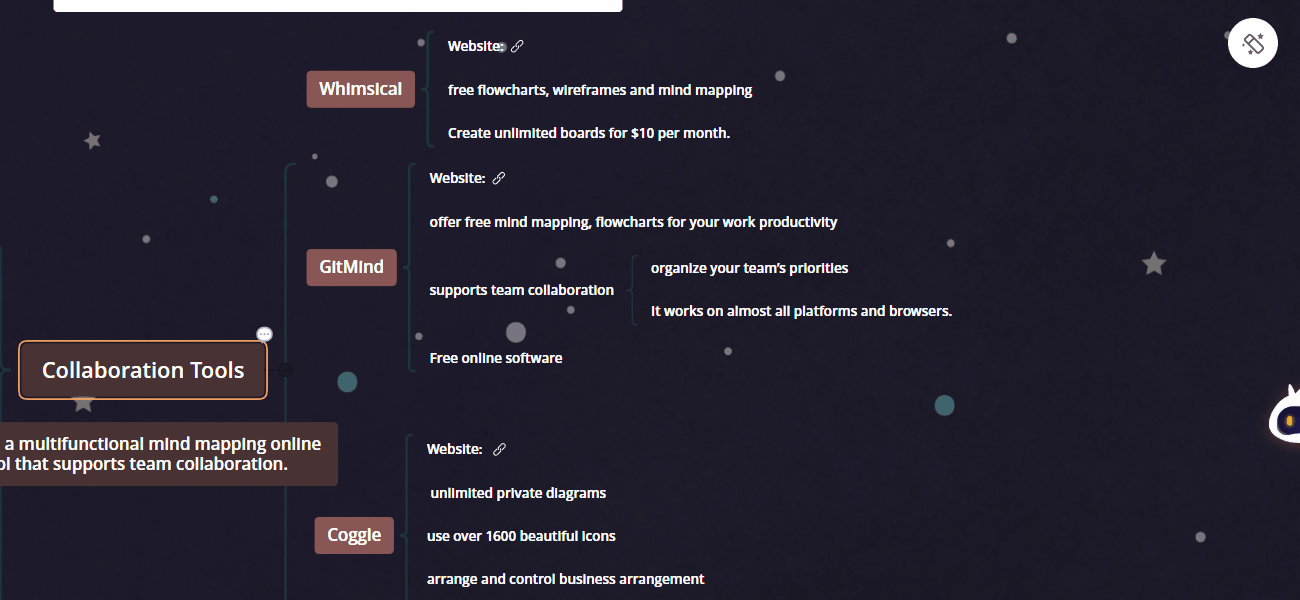
Most themes and backgrounds in GitMind can be used for free, while some exquisite themes require credits. If you have enough credits, you can confirm the deduction directly. If your credits are insufficient, you can purchase more credits.
GitMind offers a variety of themes designed by professional designers, suitable for different scenarios and styles. These include dark styles suitable for conference presentations, diary styles ideal for taking notes while reading, and colorful styles suitable for presentations. No matter your field or industry, you can find a theme that suits your preferences and create beautiful mind maps.
When selecting theme styles, if you’re not satisfied with GitMind’s default options, we suggest trying the custom feature. This allows you to set various colors and styles according to your preferences, making your mind maps more unique. If you have any questions during use, you can always refer to the GitMind official website’s tutorials or consult with our online customer service.
Leave a Comment