
Using the history version feature can help you recover accidentally deleted or modified information, and quickly revert to previous versions, making your editing work more flexible and reducing the risk of errors impacting your mind map. GitMind’s real-time synchronization ensures that all changes are updated across all your devices, allowing seamless work transitions and preventing significant data loss. Here’s how to use it.
Version History
If you accidentally delete content or want to restore an old version, you can right-click on the blank space and select ‘Version History’. All automatically saved versions will be listed here.
- Open your mind map, click the three-dot button in the upper right corner, or right-click on the blank space.
- Select ‘History Version’ to see all system-saved versions.
- Click the ‘Eye’ button to preview a version. If it’s the correct one, click ‘Restore’ to revert to that version.
- To manually save a version, enter a title and click ‘Add’ to create it.
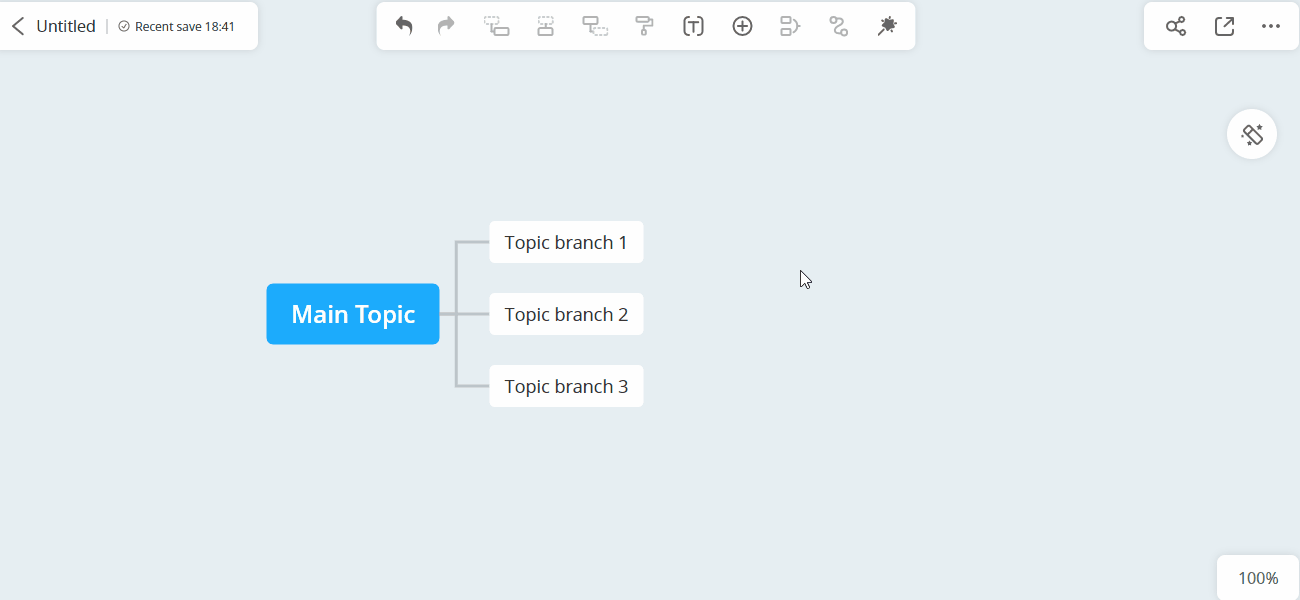

Note: Restored versions cannot be undone to the previous version.
The version history feature is particularly useful if you accidentally delete or incorrectly modify important nodes, or if you need to revert to a previous version to review or recover old data. For instance, while preparing a project report with GitMind, if you delete important information, you can use version history to recover it.
That’s the complete tutorial on the version history feature. We hope it helps you!
Leave a Comment