
In today’s information-driven world, Excel spreadsheets dominate daily tasks—from sales reports and data analysis to budget management. While these processes once demanded hours of manual work, AI-powered tools — especially those leveraging ChatGPT — now streamline complex Excel operations effortlessly.
This guide explores how to use AI-powered Excel tools to automate spreadsheets, generate formulas, and streamline workflows — helping you boost productivity and eliminate tedious manual work.
What is AI Excel?
AI Excel integrates artificial intelligence into spreadsheets, using natural language processing (NLP) to let users generate tables, apply formulas, or build reports via simple commands. Built on advanced models like GPT-4, these tools support English/Chinese inputs and are ideal for Excel beginners or automation seekers.
What Problems Can AI Excel Help Solve?
✅ 1. Build Reports Without Knowing Formulas
Just type “Calculate average monthly sales,” and AI will instantly generate the correct formula and apply it to the appropriate columns.
⏱️ 2. Save Hours on Data Cleaning
Whether you’re working with CSVs, Excel sheets, or PDFs, tools like GitMind can extract key points and generate structured summaries that AI then turns into clear, organized tables.
🎨 3. Create Visually Appealing Reports
By combining Canva and AI, spreadsheet content can be automatically transformed into presentation-ready visuals.
Top AI Excel Tools You Should Try
1. GPT Excel
Website: https://gptexcel.uk/
GPT Excel is an AI assistant designed specifically for spreadsheet tasks. It turns plain-language instructions like “Sum column A to D” into working Excel formulas.
Key Features:
- Convert natural language into Excel formulas (supports English and Chinese)
- Offers formula breakdowns and alternatives
- Save and reuse common logic expressions
Best for: Entry-level professionals, data analysts, admin staff, and sales teams
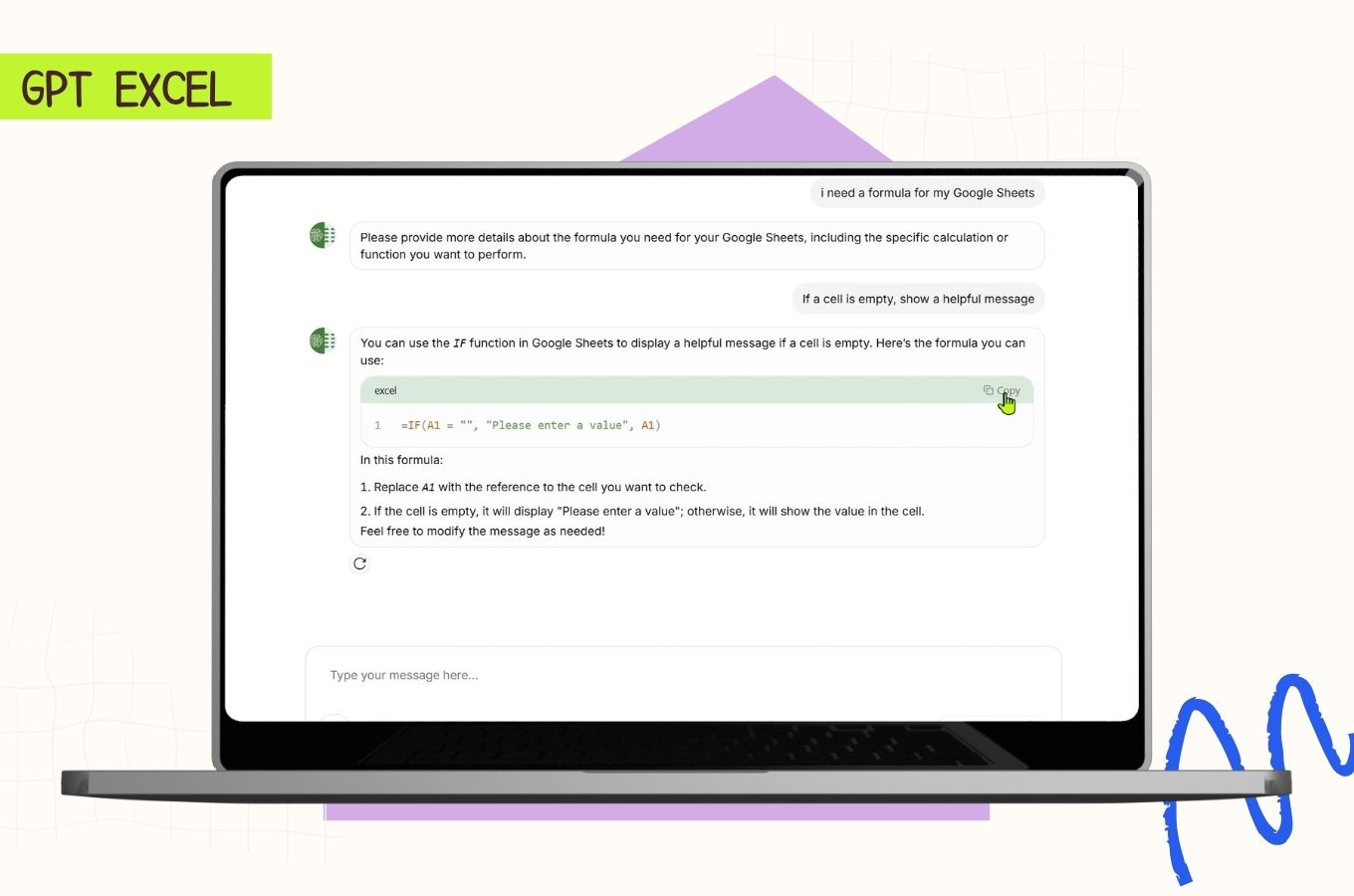
2. GitMind – Document to Mind Map
Website: https://gitmind.com/document-to-mindmap
GitMind is more than just a mind mapping tool. Its AI-powered document summarizer allows you to upload PDFs or long Word files, extract key points, and auto-generate mind maps — perfect for summarizing data and creating structured reports.
Use Cases:
- Turn research into bullet-point summaries
- Quickly analyze long documents (whitepapers, manuals)
- Combine with ChatGPT for deeper insights
Best for: Students, research assistants, report writers
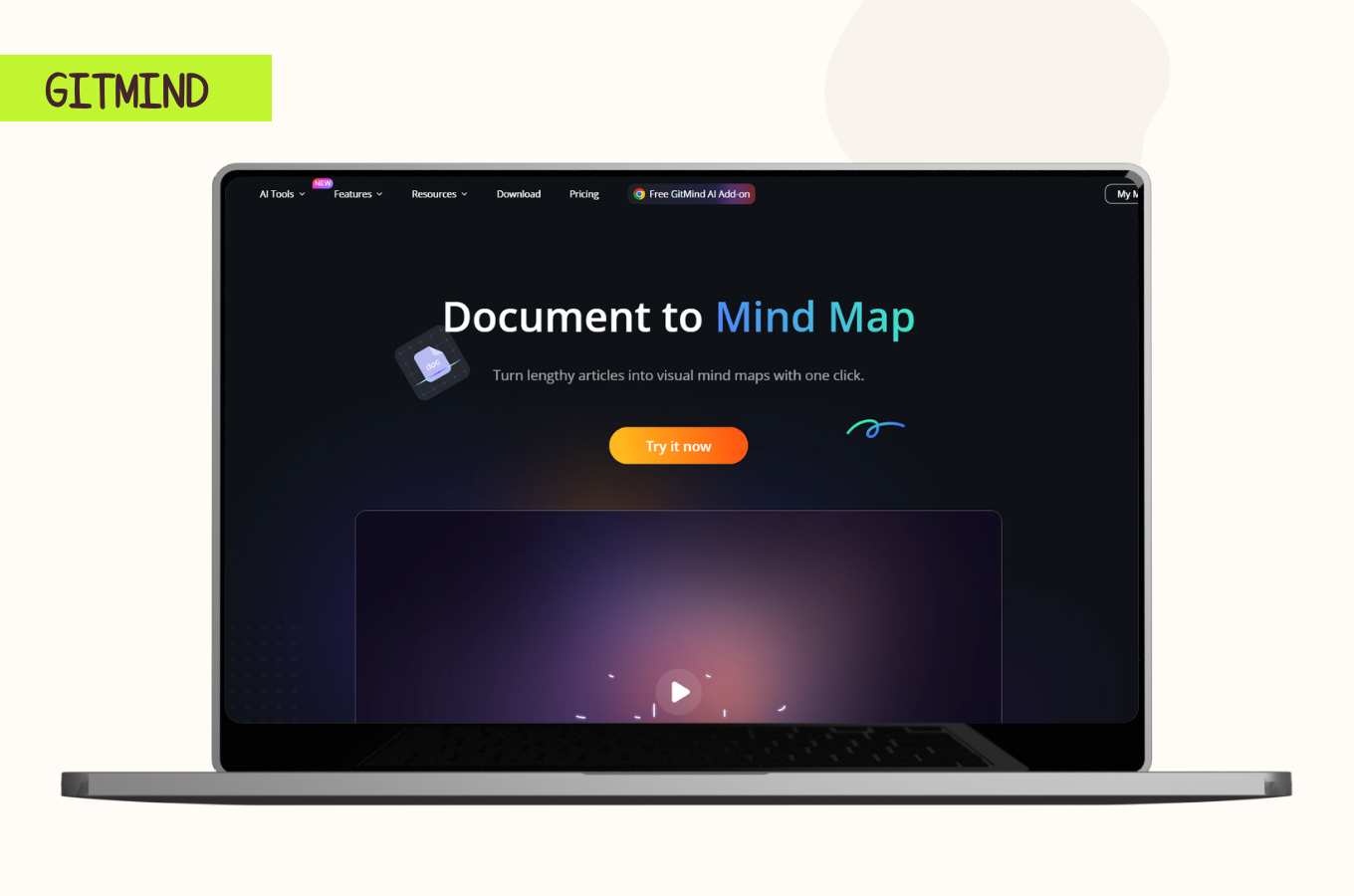
3. Sheet AI
Website: https://www.sheetai.app/
SheetAI is a powerful Google Sheets extension that brings AI directly into your spreadsheets. It helps with data entry, formula creation, categorization, and more — all through intuitive commands.
Key Features:
- Run AI directly within Google Sheets
- Custom functions for data cleaning and auto-fill
- Semantic condition handling and chart suggestions
Best for: Remote workers, finance teams, startup founders
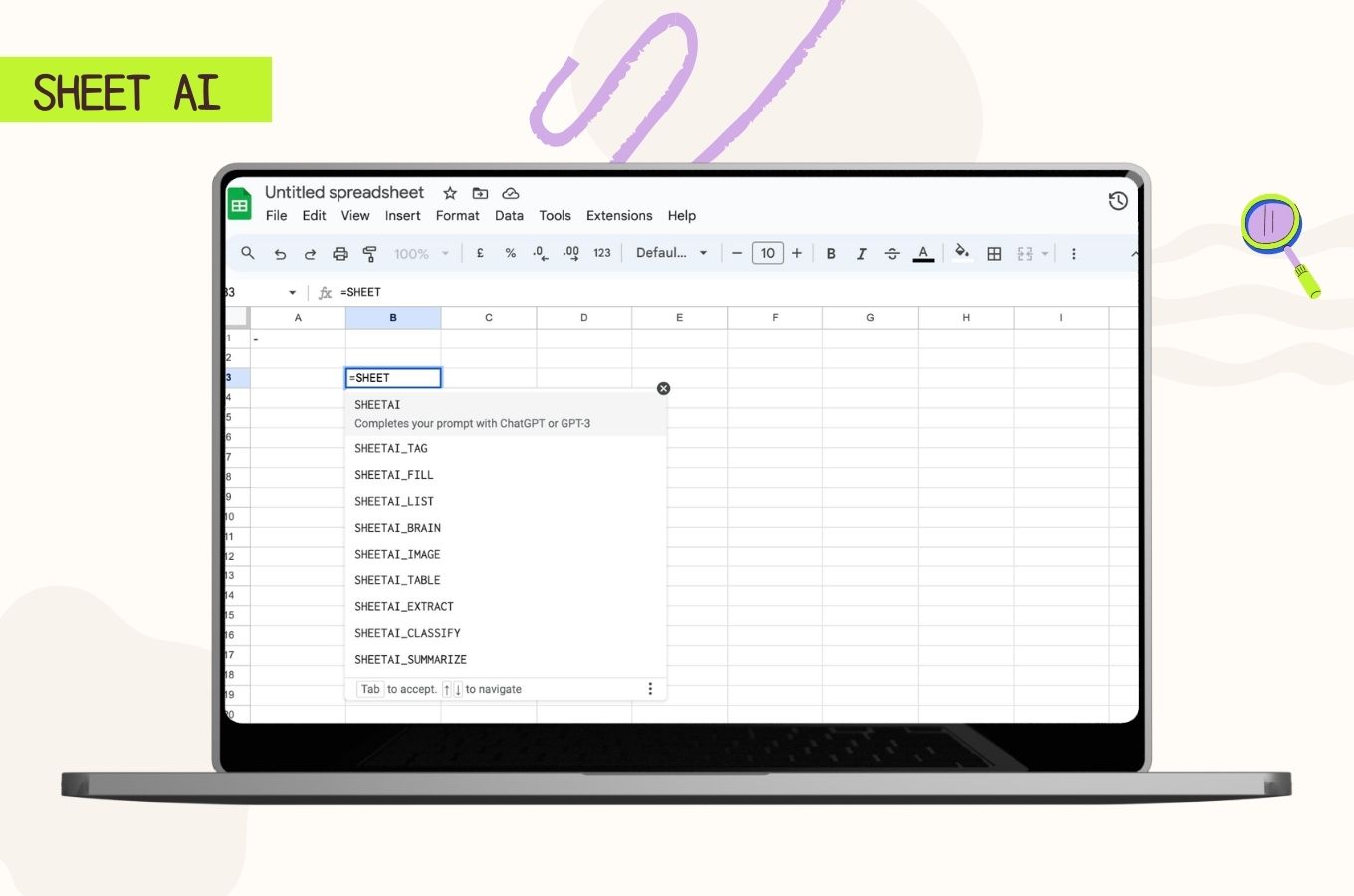
4. Numerous AI
Website: https://numerous.ai/
Numerous AI integrates ChatGPT into Excel and Google Sheets. Ask questions like “Which region had the highest sales?” and get answers with auto-highlighted data.
Key Features:
- Multilingual support with data interpretation
- Trend analysis and visualization recommendations
- API and spreadsheet integration
Best for: Business analysts, marketing teams, HR professionals
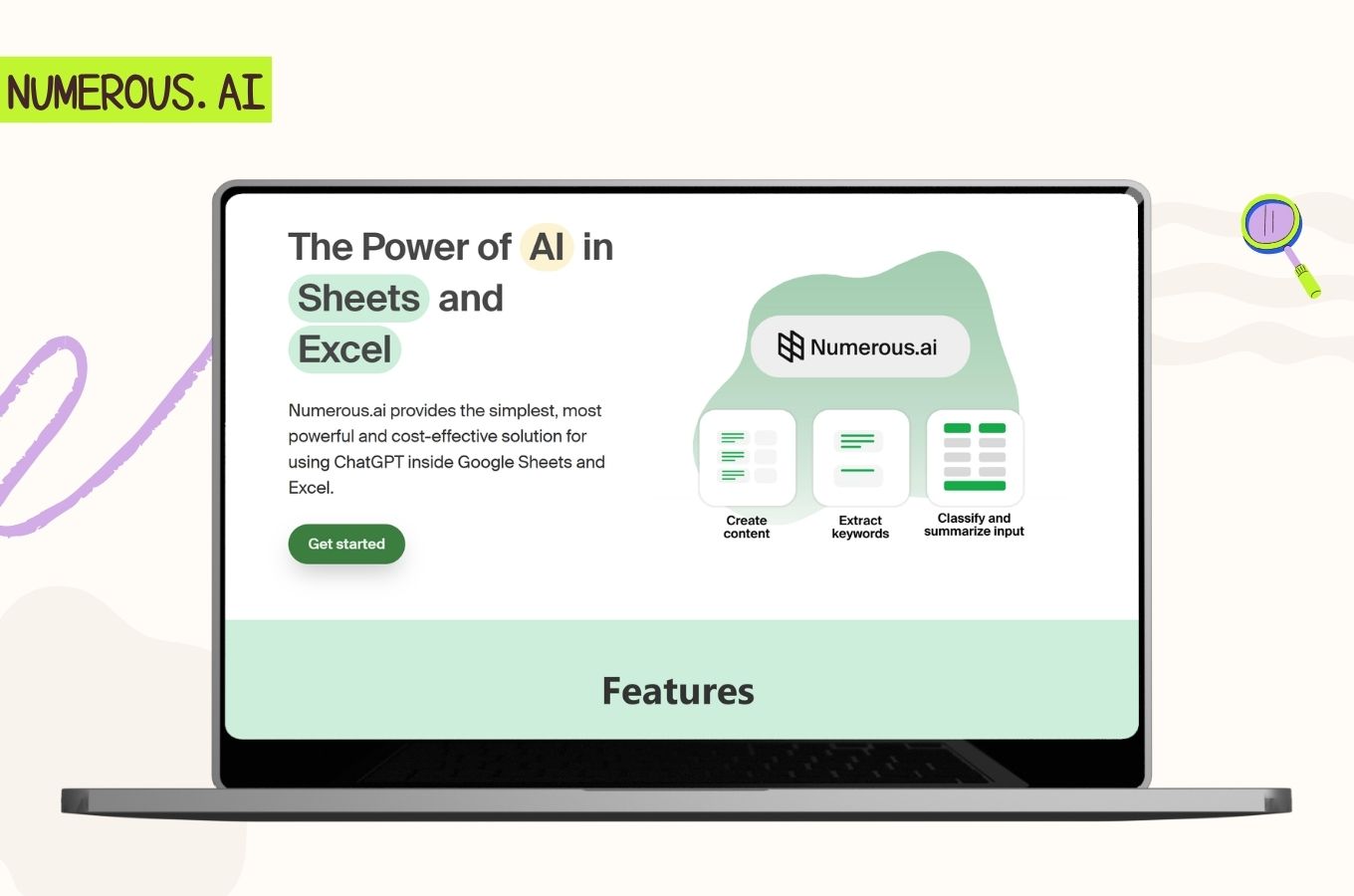
How to Use ChatGPT to Create Excel Spreadsheets (Step-by-Step)
Step 1: Describe Your Task
Prompt example:
“Create an employee attendance sheet with columns for Name, Department, Date, Check-in Time, Check-out Time, and Total Hours.”
ChatGPT will generate a table structure and suggest formulas.
Step 2: Copy and Paste into Excel
Paste the output directly into Excel to create your spreadsheet automatically.
Step 3: Format and Visualize
Use Excel’s built-in charts or tools like Canva to visualize your data or turn it into a presentation.
Frequently Asked Questions About AI Excel
Q1: Can ChatGPT write complex Excel formulas?
Yes. Just describe your logic (e.g., “Highlight in red if orders exceed 100”), and GPT will generate the full IF formula.
Q2: Do I need to install any plugins?
Not for basic ChatGPT usage. For seamless integration within Excel or Sheets, tools like GPT Excel or SheetAI are recommended.
Q3: Is AI-generated data reliable?
Generally yes, especially with correct prompts. However, it’s always a good idea to verify critical data manually.
Final Thoughts: Turn Excel Into Your AI Assistant
Excel is no longer just a static spreadsheet tool. With AI, it becomes an intelligent assistant — one that understands your instructions, builds your tables, and even visualizes your data.
Whether you’re just starting your career or juggling multiple data tasks, AI Excel tools can save hours and supercharge your productivity.
Why struggle with complicated formulas when you can type in plain language and let AI do the heavy lifting?
Work smarter — not harder — with AI Excel.
Leave a Comment