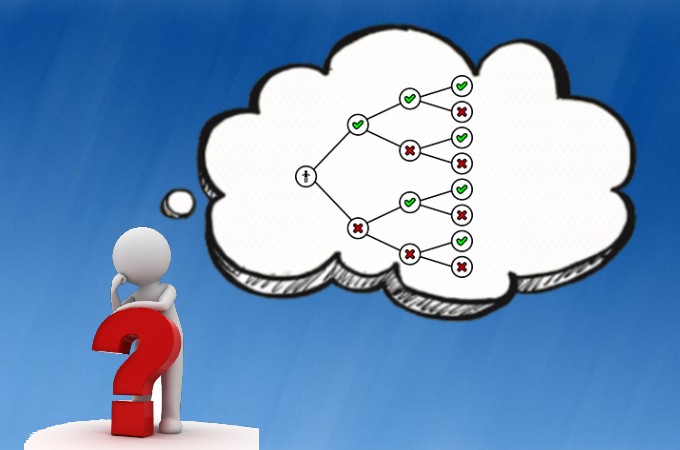
A tree diagram is one of the simplest ways to show a series of events, cause and effect, and even probabilities. The diagram starts with a central topic, and then branches out to show all the possibilities about that topic. The branches can extend as much as you require. You can write out this kind of diagram on paper. However, it’s much easier to make a tree diagram by using online chart maker tools. With that being said, here are some tools that we recommend you use to create appealing tree diagrams.
How to Make A Tree Diagram
Microsoft Word
Microsoft Word, as everyone knows, is the most popular word processor available. Most people have experienced writing documents using this tool, as it is present on almost every Windows PC. Apart from the more obvious features, you can also use Microsoft Word to create PDF documents and more. However, another way to utilize the tool is to make charts and diagrams. With that being said, you can follow these simple steps to create a tree diagram on Word.
- Create a blank page document on Word. Next, add the contents of the tree diagram by clicking the “Insert” tab. Choose from the different shapes under the “Flowchart” section and add them to the blank page.
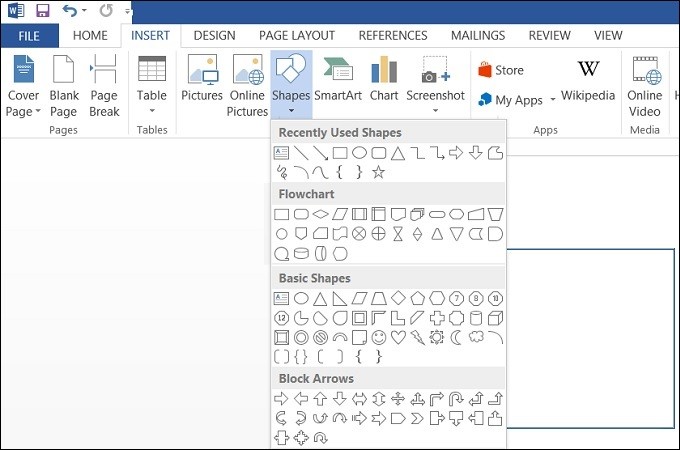
- Add the text inside the diagram elements, and then connect them using the arrows from the “Line” section. Repeat the same process for all boxes of the diagram until you finish the entire tree diagram.
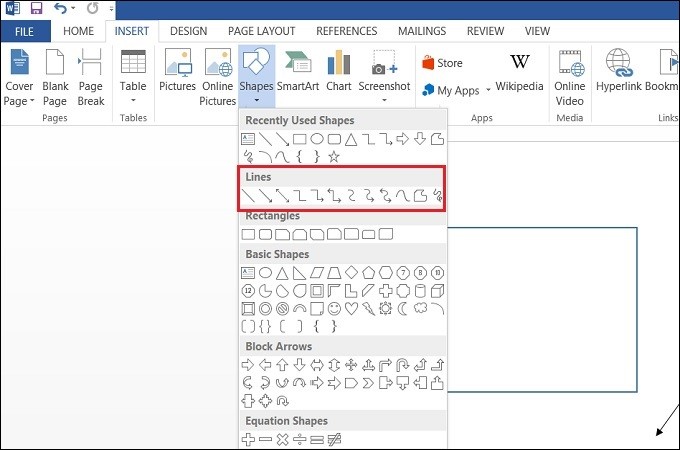
- Save the diagram on your local storage by clicking the “File” tab, and then select “Save.” Choose the location where to save the diagram from the window that will appear.
Microsoft Visio
Microsoft Visio is the standalone diagram creator of the Microsoft Office Suite. The sole purpose of this tool is to create appealing and professional diagrams and charts. It provides different templates that you can use for different diagrams. It has all the essential options that you need from a diagram creator like being able to add images, videos link, and the “AutoConnect” option. Each template is ready to use, with active shapes and options that you can simply fill-in. If you are wondering how to create a tree diagram on Visio, follow these steps.
- Launch Visio and then enable the “AutoConnect” feature by clicking the “View” tab. From there, tick the checkbox of AutoConnect. Next, create a new project by clicking “File,” then select “New.” Click “Templates,” and then select “Flowchart” and click “Create.”
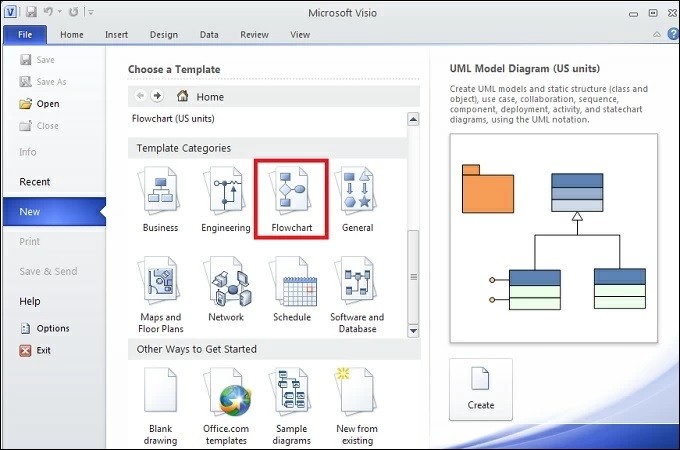
- Add the columns to the whiteboard, and then start arranging the tree diagram by dragging each column to create a tree-like structure. Each column will be automatically connected since “AutoConnect” is enabled.
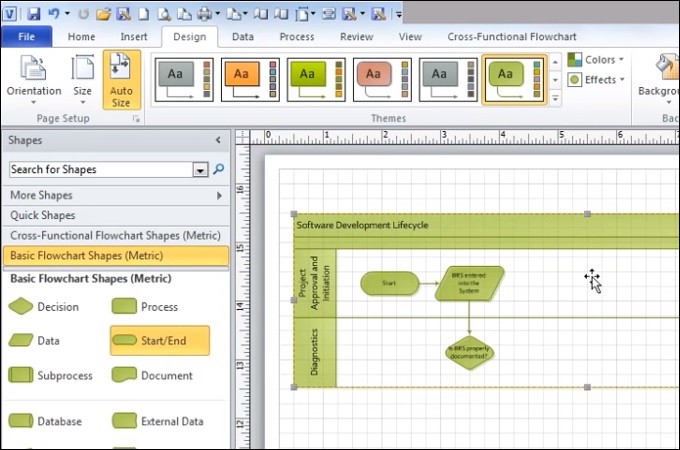
- Add the text inside the columns, and then save the tree diagram by clicking the “File” tab and select “Save.”
GitMind
GitMind is an online flowchart that you can use to make a tree diagram for free. It provides useful pre-designed templates for tree diagrams as well as free concept map templates. Apart from that, it lets you create your own template from scratch, without any need to install any software. One reason GitMind is the best tool that you can use is the collaboration feature. It allows you to work with other people you shared the diagram with. It is also worth mentioning that it is one of the easiest ways because of the drag-and-drop feature. Listed below are the steps on how to make a tree diagram online using GitMind.
DOWNLOAD- Launch GitMind on a web browser, and then click “Templates.” Select “Flowchart” from the template panel and then choose the tree diagram template that you want. Alternatively, you can create your own diagram by clicking the “New Flowchart” button.
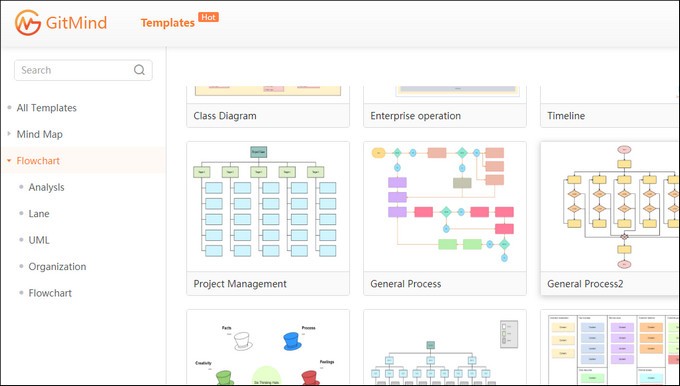
- Choose the shapes that you from the “Flowchart” panel and it will be added to the editor. Repeat the steps to create a hierarchy tree chart. Each shape has specific functions that you can see when you point the mouse cursor.
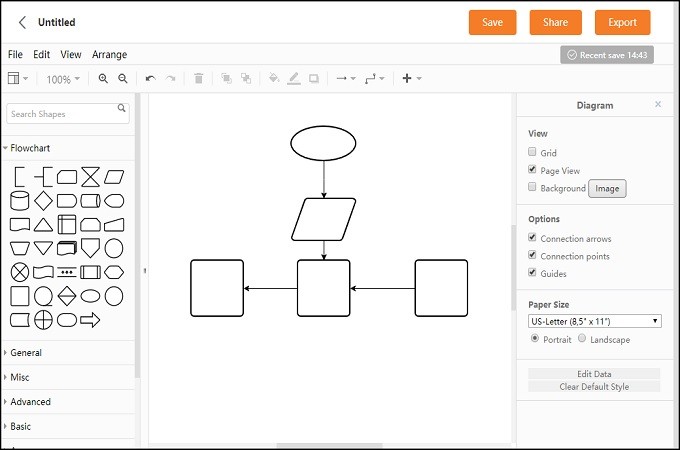
- Add text inside each shape by clicking the “Text” tab and then double-click on the figure. Once the text editor appears, enter the text or information that you want for the tree diagram element. To save the tree diagram on your computer, click the “Export” button and select the format of the file.
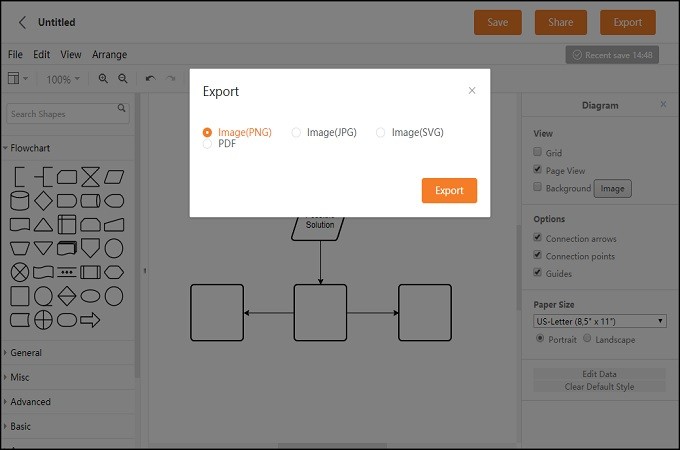
Conclusion
A tree diagram is a basic type of flowchart that you can create easily, even on paper. However, one should know the different usage of the shapes within each diagram. An easy way to do so is by using GitMind, as it clearly shows the purpose of a specific shape. Online programs are actually very easy to use and you can even share the diagram to your distant colleagues and collaborate effectively. Overall, if you are looking for a reliable way to make a tree diagram, then the tools mentioned above will be your best choices.
Leave a Comment