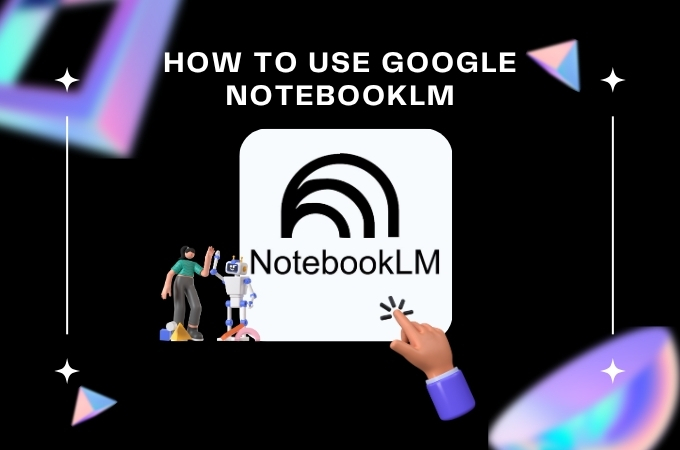
You might already be familiar with NotebookLM, Google’s AI-powered note-taking and research assistant. However, this tool is not just a simple note-taking platform; it also features powerful AI capabilities that can assist you with your work, tasks, and school projects. From summarizing long documents to answering questions based on your uploaded files, NotebookLM is designed to make research and content understanding faster and easier. In this article, we’ll guide you through how to use notebooklm effectively so you can take full advantage of its smart capabilities.
Overview on How to Use NotebookLM
- Google NotebookLM features: Everything You Need to Know
- Getting Started
- Using the AI Features
- Google NotebookLM Alternative
Google NotebookLM features: Everything You Need to Know
Before we begin on how to use notebooklm, let’s first introduce what this tool has to offer. Google NotebookLM isn’t just a tool that offers note-taking capabilities. In fact, this tool is equipped with advanced AI features that can help you with many broad aspects of studying and exploring information in a deeper way. Here are some of its core
AI Summarization
Google NotebookLM can quickly summarize dense and complex documents, providing concise overviews and highlighting key information. With this feature, you can easily understand the main ideas without having to read through the entire content, saving time and helping you focus on what matters most. This is especially useful for students reviewing lengthy study materials or professionals analyzing detailed reports.
Question-Based Interaction
Next, you can interact with the AI chat by asking questions about your uploaded content, especially when there are topics that weren’t mentioned or clearly explained. NotebookLM will provide answers based on those sources, citing the relevant sections. This helps you understand specific details without having to read the entire document.
Audio Overviews:
Another standout feature of Google NotebookLM is its ability to transform your sources into conversational, podcast-like audio summaries. Instead of reading the full document, you can listen to a short summary to get the gist. Additionally, the Audio Overview is like a mini personalized podcast episode, but it’s generated just for you, based on your uploaded content. It’s an AI-powered feature to quickly explain your notes or documents making it ideal for multitasking or learning through audio.
Mind Maps:
Aside from those amazing features, NotebookLM can automatically create visual, interactive mind maps to help you navigate complex topics, explore connections, and gain a deeper understanding of your materials.
Getting Started
After we discussed the features of this tool, let’s move on to the first step on how to use notebooklm. First you’ll need a Google account and a supported web browser like Chrome. Here’s how to access and set it up:
- Visit the website of Google NotebookLM or search it in your browser.
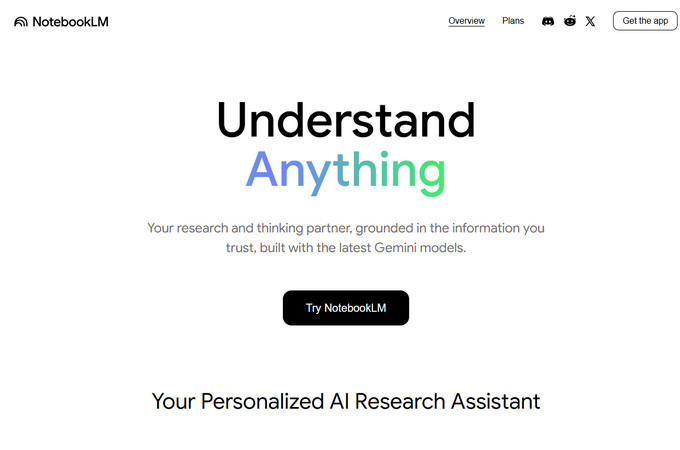
- Then Sign In using your Google Account. If you don’t have one, you’ll need to create it first.
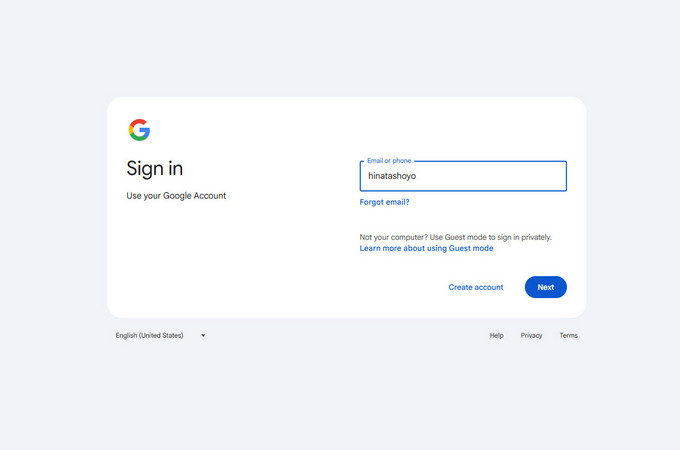
- After you sign in, click on “Create New Notebook”, and then you’ll be prompted to name your notebook.
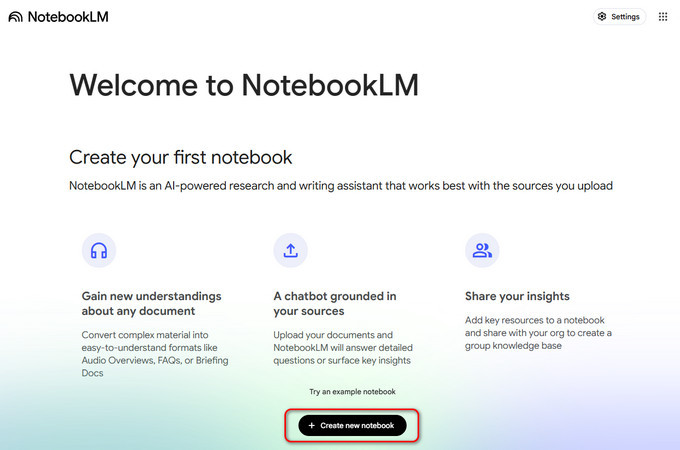
- Next, you can import documents from Google Drive or upload files directly. These will be the base for NotebookLM’s AI responses and summaries.
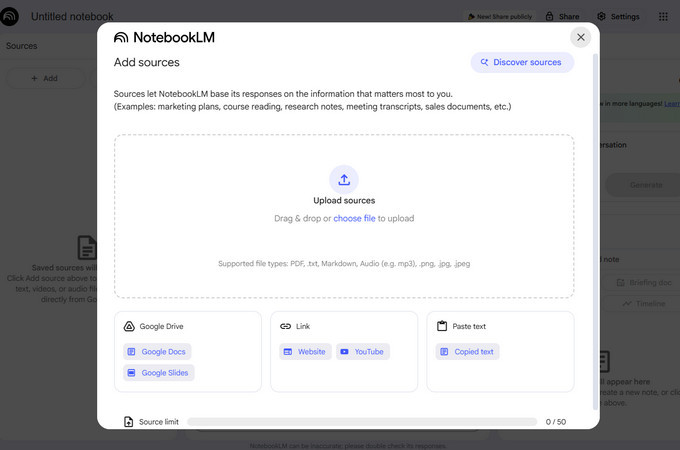
- Once set up, you’re ready to start using NotebookLM’s powerful AI features to summarize content, ask questions, and generate helpful materials.
Using the AI Features
After you accomplish the steps in setting up your first notebook and uploading your document, the next step is to start taking advantage of Google NotebookLM’s powerful AI features. These tools help you interact with your content more efficiently and make sense of complex information in seconds.
1. Asking Questions
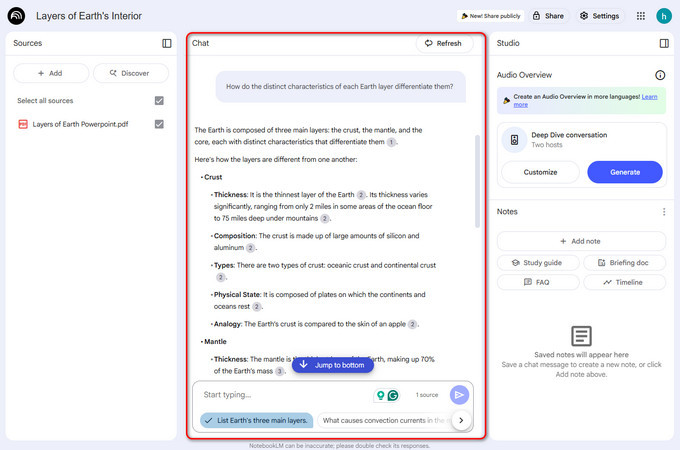
You can start a chat directly with the AI to ask questions about the content in your uploaded documents to see the full potential of this tool. NotebookLM will pull information from your sources and even cite the exact sections it used to answer, particularly if you’re looking for specific facts, explanations, or clarification. This feature is really helpful for many, especially when you’re short on time or want to focus on key areas without reading the entire file.
2. Use the Audio Overview
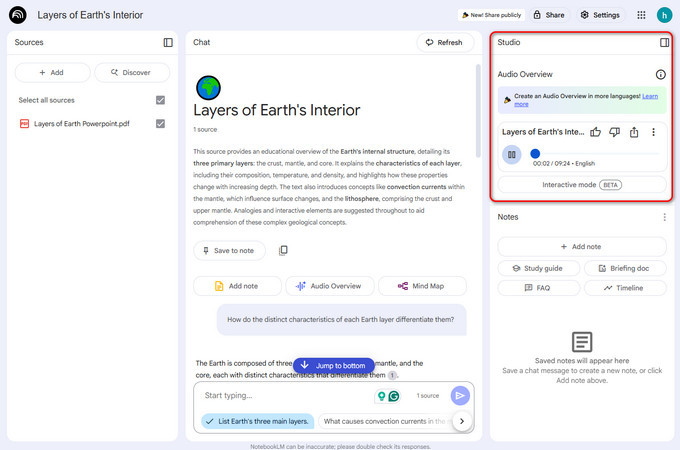
After you upload your document, if you don’t have time to read, NotebookLM can turn your content into audio summaries that sound like podcast-style discussions. Simply click the Audio Overview button, and within seconds, the tool will generate a podcast-like summary. This feature allows you to listen to your content, making it convenient for multitasking or reviewing on the go. In some versions, you can even interact with the AI hosts during playback for a more engaging experience.
3. Generate a mind map
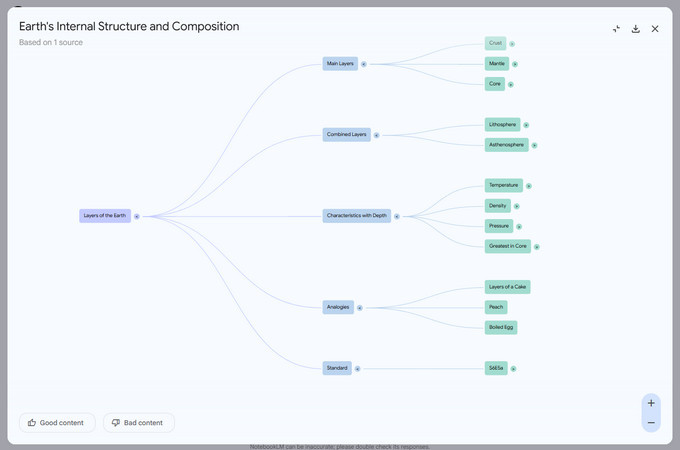
Another AI feature that you can try is the generated mind map. If you want to have a visual representation of your content, this tool can automatically organize key ideas, subtopics, and their connections into an easy-to-understand layout. This feature is very interesting when studying complex subjects or brainstorming, as it helps you see the bigger picture and how everything is connected, all without manually creating the map yourself.
Google NotebookLM Alternative
There you have it! Those are the steps on how to use notebooklm and its powerful AI features. Now, if you’re looking for an alternative that also offers powerful AI capabilities similar to NotebookLM, you might want to explore GitMind.
GitMind
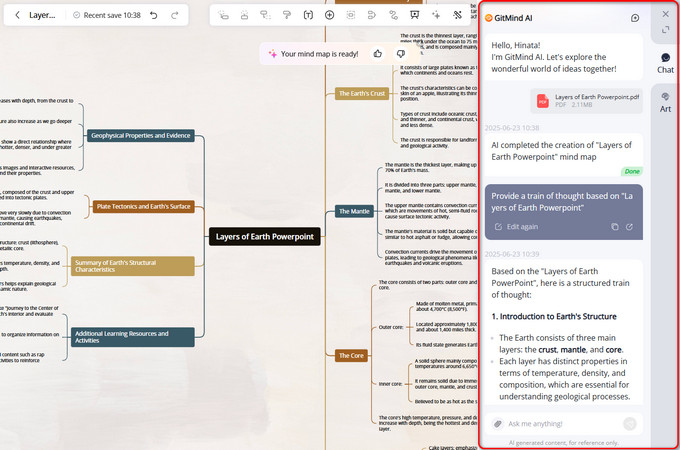
This popular AI-powered mind mapping tool isn’t just for creating maps, but it also includes features for note-taking, brainstorming, and staying organized. It’s a great alternative to Google NotebookLM, especially if you’re looking for something that focuses more on visual thinking and creative idea development. It offers various AI features like mind map and summary generation. Unlike NotebookLM, this tool can also summarize YouTube videos and uploaded audio files. Additionally, it has an AI chat feature that allows you to ask questions and get helpful responses based on your content.
Conclusion
And that’s a wrap on this quick guide on how to use notebooklm. With tools like AI summaries, smart Q&A, audio overviews, and mind mapping, it’s a solid choice for boosting your learning and productivity. If you’re someone who thinks better visually, GitMind might be a better fit. It offers similar AI features, plus extra support for mind maps and audio content. Pick the one that works best for your style and start working smarter, not harder!
Leave a Comment