
Transcribing audio to text has become an essential task for students, professionals, and content creators alike. Whether you’re capturing meeting notes, creating subtitles, or documenting interviews, the process can be time-consuming and tedious. Luckily, there are tools available that make transcription quick, accurate, and most importantly, free. In this guide, we’ll introduce you to the top 3 tools that can help you efficiently convert audio to text, saving you time and effort. Let’s dive in!
Best 3 Tools to Transcribe Audio to Text for Free
GitMind
Turn your audio into accurate text with GitMind Audio to Text. Whether you’re transcribing meetings, lectures, interviews, or voice notes, this tool ensures fast and precise conversions. Simply upload your audio file or record directly, and GitMind will generate an editable transcript in seconds. The result it will form is a mind map, making it easier to visualize and organize key points. Ideal for students, professionals, and content creators, it supports multiple languages and offers seamless editing and exporting options. Boost productivity with AI-powered transcription today!
How to transcribe audio into text Using GitMind
1. Visit GitMind – Go to the GitMind Audio to Text webpage.
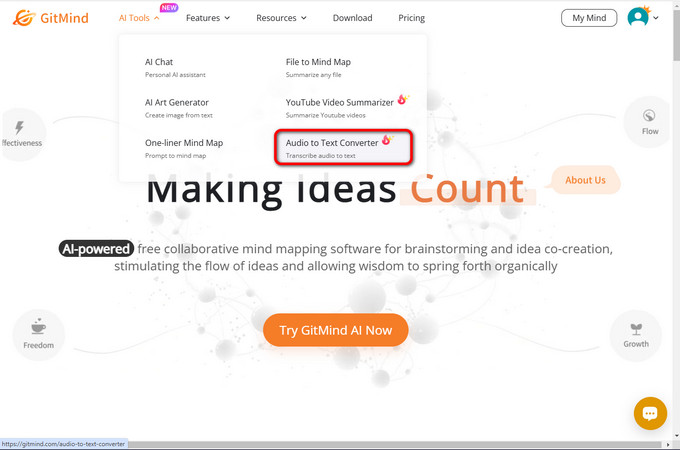
2. Select Audio to Text Converter – Navigate to the “Mind Mapping” section and choose “Audio.”
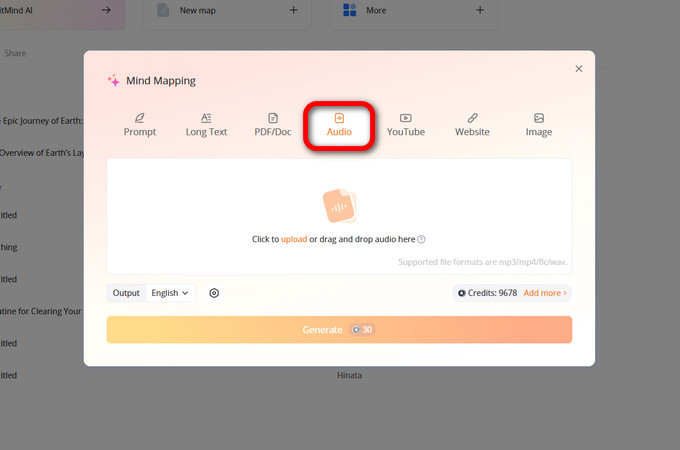
3. Upload Your Audio – Click the upload button and select the audio file you want to transcribe.
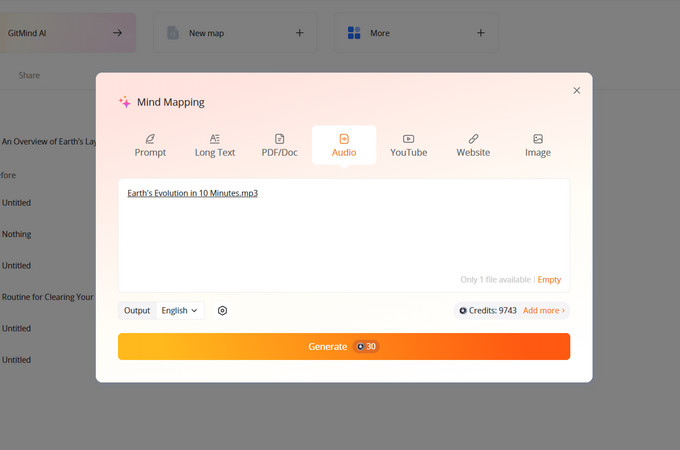
4. Get Your Transcript – GitMind will process your file and generate an editable text transcript.
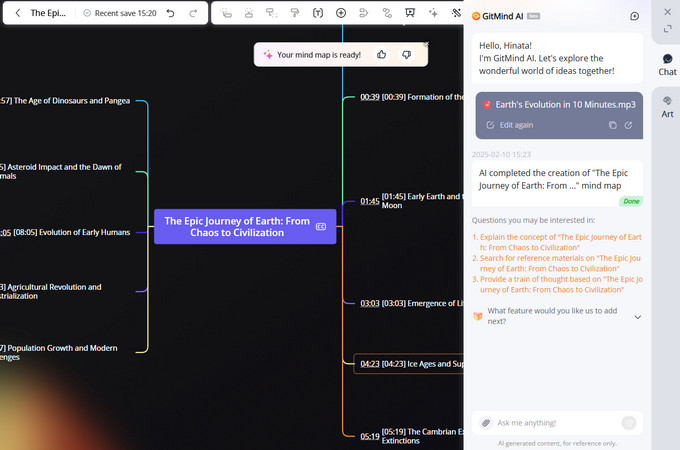
Key Features of GitMind Audio Transcription
- Real-Time Transcription: Instantly converts spoken audio into text while recording.
- User-Friendly Interface: Easy navigation, ideal for both beginners and experienced users.
- AI Idea Enhancer: Refine and polish transcriptions using GitMind’s advanced AI features, including the AI chatbot for instant feedback and improvements.
- Fast and Reliable: Quickly transcribes audio with high accuracy and minimal effort.
Reccloud
Reccloud AI Speech to Text is a powerful tool designed to transcribe audio to text free, effortlessly converting spoken words into accurate written text. Whether you’re transcribing meetings, interviews, lectures, or voice notes, Reccloud ensures fast and precise results. With its easy-to-use interface and support for multiple languages. Transform your audio files into text seamlessly and save time on manual transcription with Reccloud AI.
How to Use Reccloud AI Speech to Text
1. Visit Reccloud in your browser: Open the Reccloud website on your device
2. Select “AI Speech to Text”: Choose the transcription feature to get started.
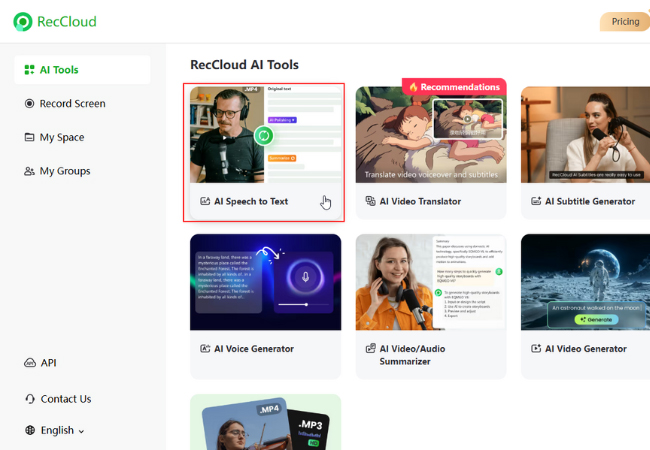
3. Upload Your Recording: Click to upload or drag and drop your audio file into the tool.
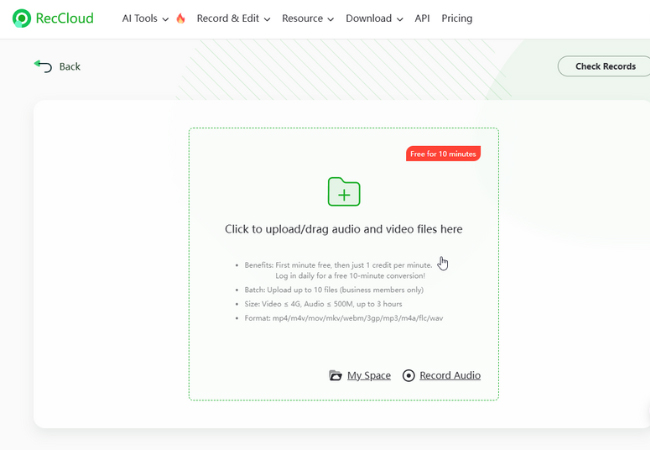
4. Polish and Copy the Text: Once transcribed, refine the text as needed and copy the final version.
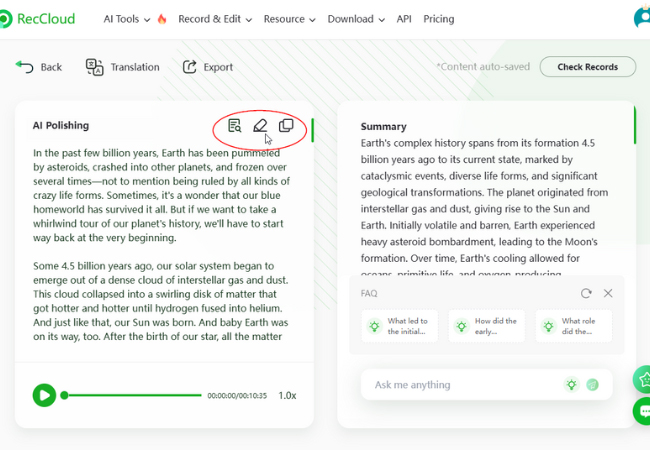
Key Features of Reccloud AI Speech to Text
- Automatic Summaries: Reccloud can transcribe audio to text free and provide concise summaries of the transcribed content for quick insights.
- AI Chatbot: Use the built-in AI chatbot to ask questions related to the transcribed text for better understanding or further refinement.
- Built-in Text Editor: Edit the transcribed text directly within Reccloud, making adjustments as needed.
- Multilingual Support: Translate transcribed text into various languages, including German, Chinese, English, and more.
Zamzar
Zamzar is a reliable online tool that allows you to easily transcribe audio to text with precision and speed. Known for its user-friendly interface, Zamzar simplifies the process of converting audio recordings into text, making it an excellent choice. Zamzar ensures a seamless experience with accurate results, offering a fast and efficient solution to all your transcription needs.
How to Use Zamzar to Transcribe Audio to Text
1. Visit the Zamzar Website: Go to the Zamzar website in your browser.
2. Upload Your Audio Recording: Choose the audio file you want to transcribe and upload it.
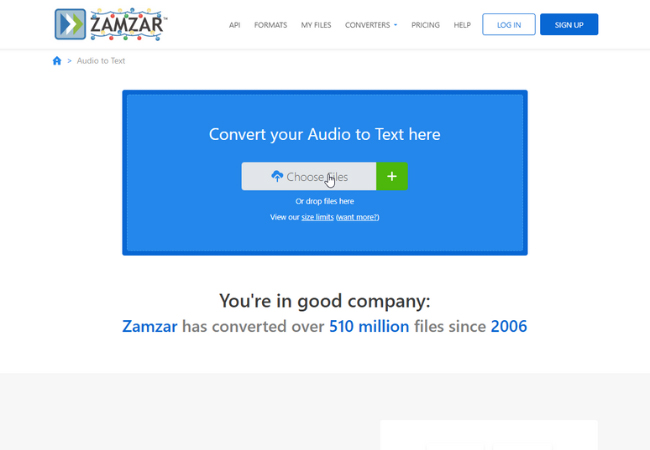
3. Download the Transcription Text: Once the transcription is complete, download the file containing the text.
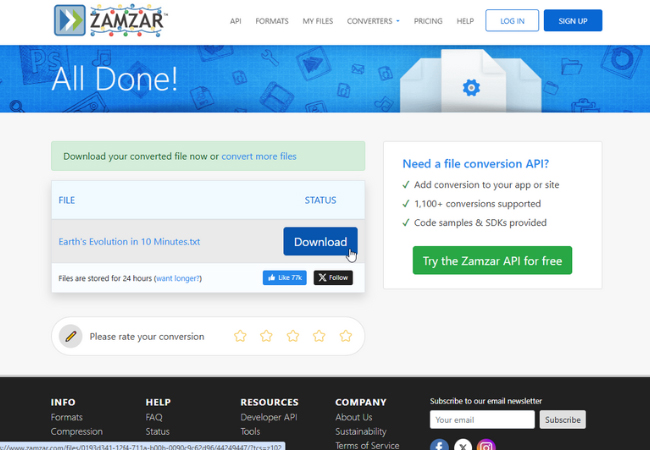
Key Features of Zamzar Transcribe Audio to Text
- Ease of Use and Versatility: Zamzar’s user-friendly interface supports various audio formats, making transcription straightforward and accessible.
- Fast and Accurate Transcriptions: Provides quick and precise text outputs, saving time and ensuring reliable results.
- Online Convenience: As a web-based tool, it works seamlessly across devices without requiring software installation.
Conclusion
Transcribe audio to text doesn’t have to be a tedious task. With the top 3 tools highlighted in this guide—GitMind, Reccloud AI Speech to Text, and Zamzar—you can efficiently convert audio into text with ease and accuracy. These tools provide quick, reliable, and free solutions to streamline your transcription process. By leveraging the power of these user-friendly platforms, you can save time and effort while ensuring that your transcriptions are clear and polished. Start using these tools today to make your transcription tasks simpler and more efficient!
Leave a Comment