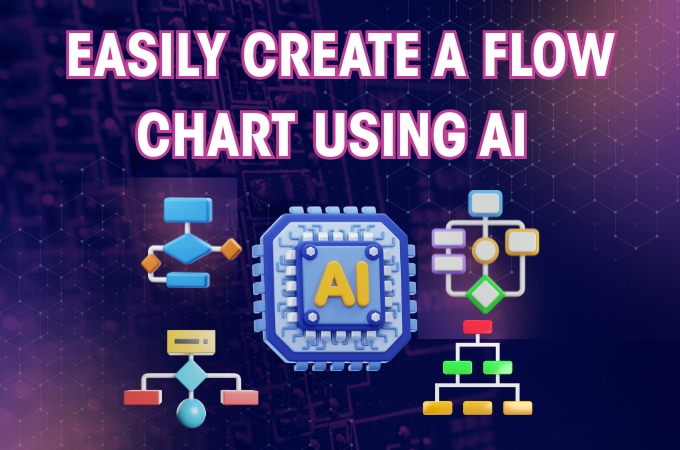
Ever tried making a flowchart from scratch? Between figuring out shapes, connecting arrows, and keeping everything neat, it’s easy to get overwhelmed, especially if you’re not a designer. The good news? AI can now create a flow chart for you in minutes. All you have to do is describe your process, and the AI will handle the rest, from laying out steps to adding connections and making it look professional.
In this beginner-friendly guide, I’ll walk you through how to easily create a flow chart using GitMind AI, with a few tips to make sure your diagram is both clear and eye-catching.
Everything You Need To Know on How To Create A Flowchart with GitMind AI
- Why Use AI to Create Flow chart?
- Why Choose GitMind AI for Your Flowcharts?
- Step-by-Step Guide: Creating a Flowchart with GitMind AI
- Tips for Better AI-Generated Flowcharts
- Frequently Asked Questions (FAQ)
Why Use AI to Create a Flow chart?
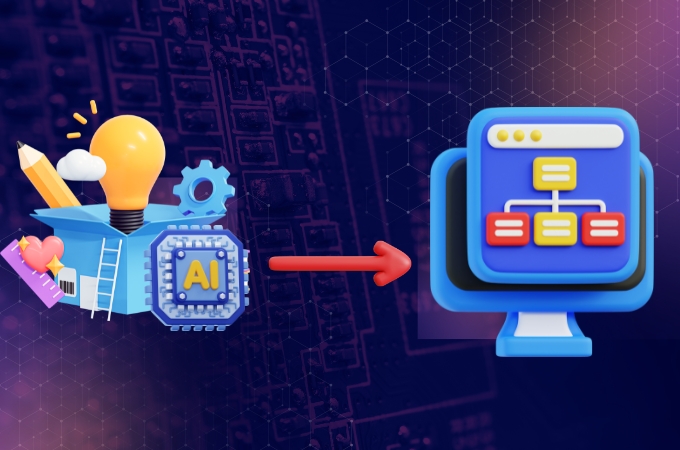
Making a flowchart manually takes more time than you think. You need to draw the shapes, connect them with arrows, and make sure everything is neat. That is all before you even start fixing the design. With AI, you don’t have to worry about that. Just type in your steps, click a button, and in seconds you can create a flow chart that is clean and clear. Even if you are not good at design, GitMind AI gives smart suggestions to make your chart look nice. The best part is it is very flexible because you can use these flowcharts for work, school, presentations, or even personal plans.
Why Choose GitMind AI for Your Flowcharts?
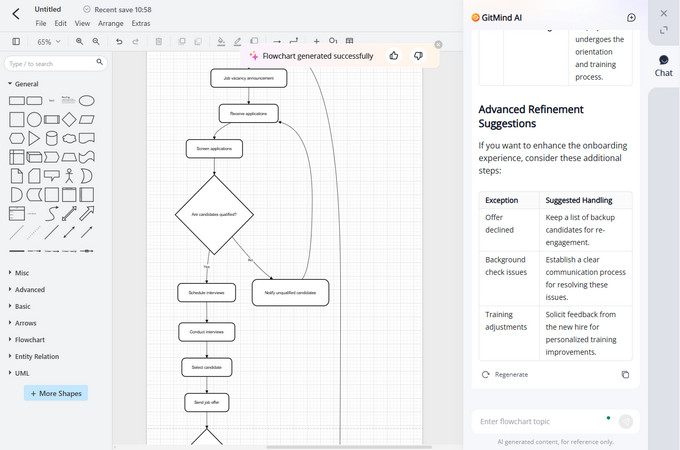
There are lots of tools out there, but GitMind stands out because it uses AI to quickly create a flow chart or mind map from your ideas. It’s a great choice if you want something fast and simple. Here’s why it works well for both beginners and experts:
- Easy to Use: You don’t need to spend hours learning it. GitMind has a clean and simple design that feels easy right away.
- Smart AI: Just describe your process, and GitMind’s AI will build the whole flowchart for you. This saves you a lot of time and effort.
- Customizable: You can use ready-made templates to save time, or adjust the design however you like. Change colors, fonts, and shapes to match your own style or brand.
- Flexible Saving Options: You can save your work in the format you need. GitMind lets you export your flowchart as PNG, PDF, SVG, and other common file types.
Step-by-Step Guide: Creating a Flowchart with GitMind AI
Now that you know the benefits, let’s go over the steps. Here’s how you can create a flow chart and turn a simple idea into a clear and professional diagram in just a few minutes with GitMind.making one. Here’s how you can turn a rough idea into a clean, professional flowchart in just a few minutes:
Step 1 – Define Your Goal
- Start by deciding what you want to map out. Is it a business process, a school project, or a personal plan? Jot down the main steps in order so the AI knows exactly what to work with.
Step 2 – Open GitMind
- Head to the GitMind website and sign up or log in. Navigate to the AI flowchart or mind map generator.
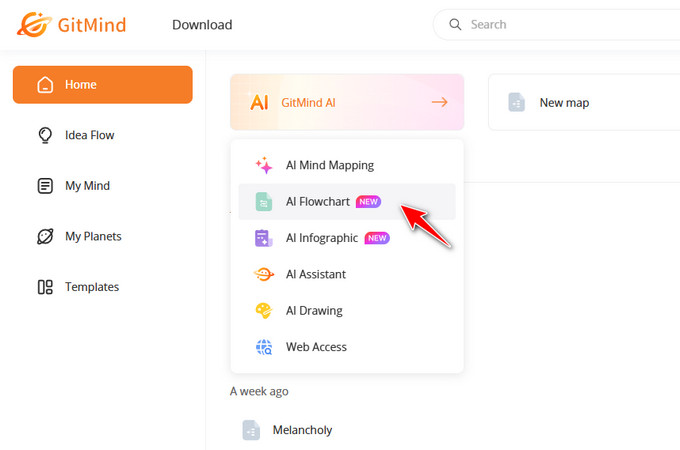
Step 3 – Input Your Process
- This is where the magic happens. Type in your steps or keywords into the AI prompt box. You can even paste a full outline, and the AI will instantly turn it into a neat, connected flowchart.
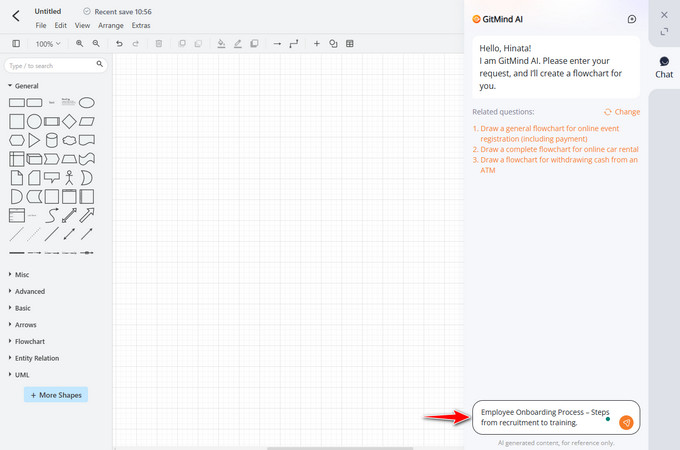
Step 4 – Customize the Design
- Once the AI generates your chart, make it your own. Adjust the colors, shapes, and text, or add icons and branding if you want it to look extra polished.
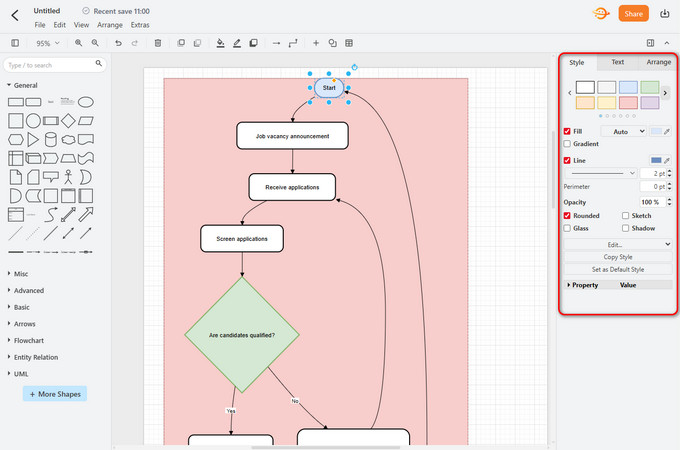
Step 5 – Save & Share
- When you’re happy with the final result, export it as a PNG or PDF, or simply share a link so others can view it online.
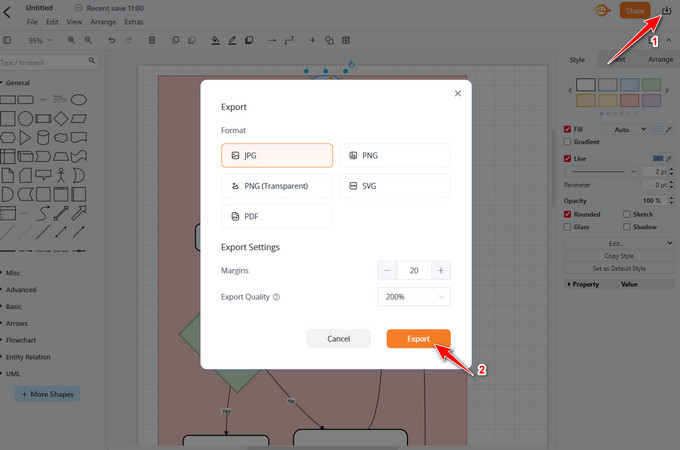
Tips for Better AI-Generated Flowcharts
Keep it simple. Don’t try to cram too much into one chart. Stick to one idea per shape, keep the text short, and leave enough space so it’s easy on the eyes. If the process is long, break it into smaller, separate flowcharts.
Be consistent with shapes and colors. Use the same style for similar steps, like ovals for start/end, rectangles for actions, and diamonds for decisions. Stick to a few colors and make sure fonts are easy to read.
Check everything before you share. Walk through the flowchart step-by-step to make sure the AI got it right. Are the steps in the right order? Do the arrows make sense? If you’re trying to make a flow chart that’s clear and accurate, fix anything that might confuse your audience.
Frequently Asked Questions (FAQ)
🤔 Is GitMind AI free to use?
Yes! GitMind has a free version that gives you access to most of its main features, including AI flowchart creation. If you need extra features like more cloud storage or special export options, there are paid plans you can upgrade to.
💡 What if the AI doesn’t get my flowchart right the first time?
AI makes a good starting point, but it might not always be perfect. If the result isn’t what you want, you can add more details to your text and try again. You can also use GitMind’s easy drag-and-drop editor to fix shapes, text, and connections by hand.
✨ Can I create other types of diagrams with GitMind?
Yes! Aside from flowcharts, you can also make mind maps, org charts, network diagrams, and more. GitMind’s AI works with many formats, so it’s a flexible tool for different diagram needs.
Conclusion
And that’s it! See how easy it is to create a flow chart with GitMind AI? No more spending hours dragging shapes around or trying to get arrows to line up perfectly. With this powerful tool, you can generate a flowchart in minutes and have it looking clean and professional without the stress. Whether it’s for work, school, or organizing personal plans, this approach saves time and keeps things simple. Once you get the hang of it, you’ll find yourself making flowcharts for just about anything and wondering why you didn’t start sooner.
Leave a Comment