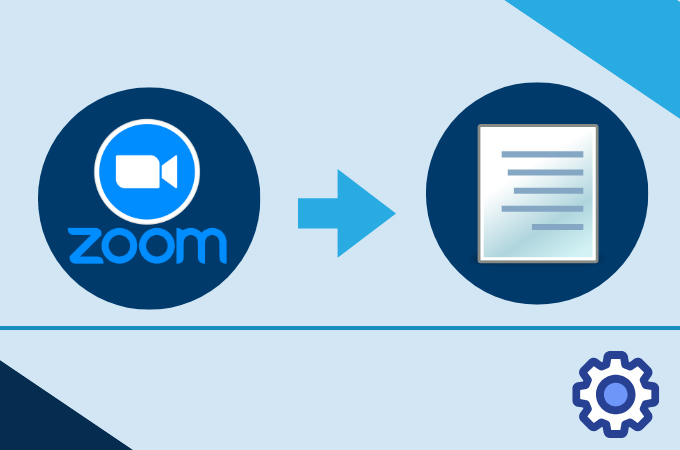
Need to turn your Zoom meeting into text? Whether it’s for notes, captions, or easy reference, the right tools can help. Transcriptions make it easier to look over important points, share with your team, and keep clear records. In this guide, we’ll show you three tools to quickly and accurately transcribe your Zoom recordings. These tools make the process simple and save you time, so you can have your meeting details in text form whenever you need them. Let’s get started!
Top 4 Tools to Transcribe a Zoom Meeting and the Key Advantages
GitMind
GitMind can transcribe Zoom meeting recordings effortlessly, converting them into accurate text. Whether it’s a business meeting, webinar, or online class, this tool ensures fast and precise transcription. Simply upload your Zoom audio file, and GitMind will generate an editable transcript in seconds. Supporting multiple languages, it allows easy editing and exporting, making it perfect for professionals, students, and teams. Transcriptions are organized in a mind map format for clarity and structure, with time tracking included. Stay organized and never miss important details—transcribe your Zoom meetings today!
Steps
- Go to GitMind – Open the GitMind Audio to Text webpage.
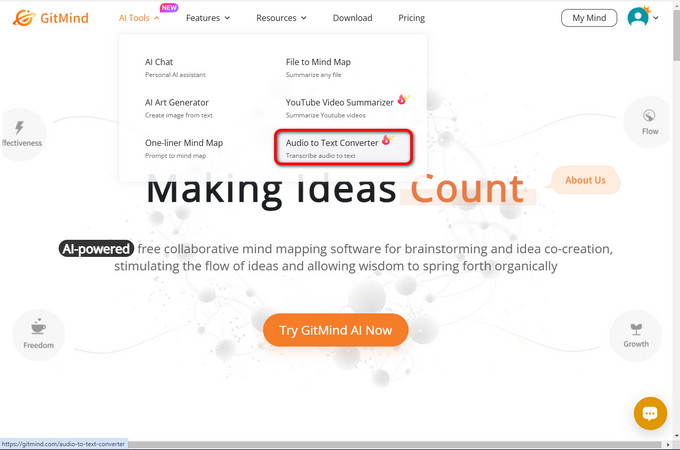
- Choose Audio to Text Converter – Find the “Mind Mapping” section and select “Audio.”
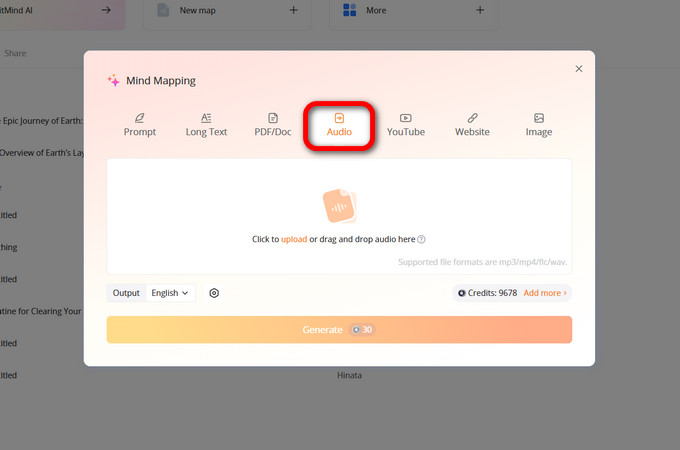
- Upload Your Zoom Recording – Click the upload button and select your audio file.
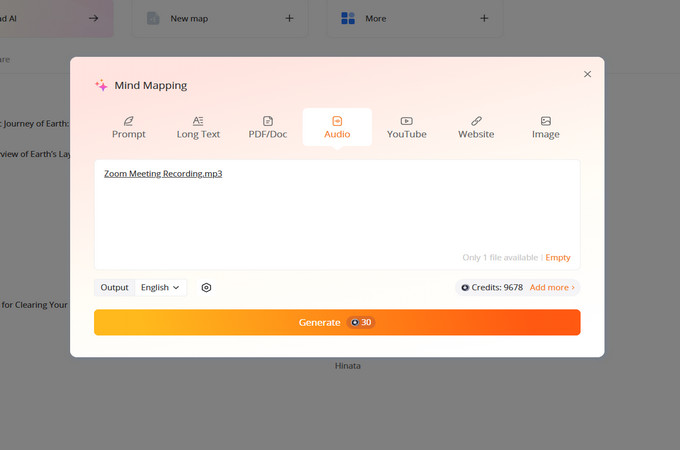
- Access and Review the Transcript – Once processed, Review the transcript as needed.
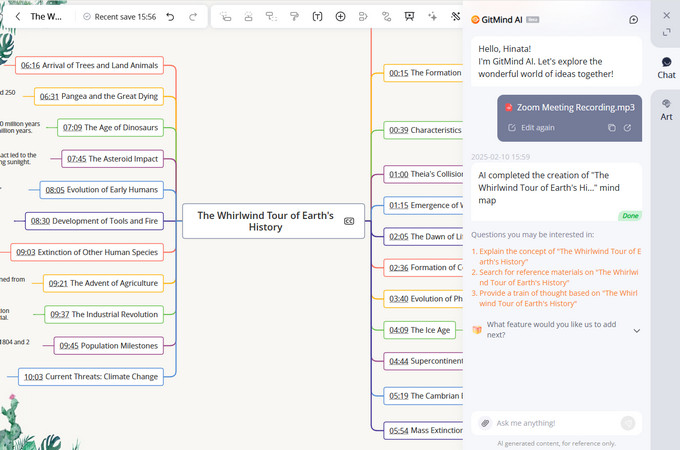
Otter.ai
Otter.ai is a popular tool for transcribe Zoom meetings, thanks to its seamless Zoom integration. Once connected to your Zoom account, Otter automatically generates real-time transcriptions during meetings. After the meeting, you can access and edit the transcript, which includes features like speaker identification and searchable text. Otter also allows you to highlight key points and add comments, making it ideal for quick and organized meeting summaries. The free plan provides limited transcription minutes, while the premium version offers more features like automated meeting summaries.
Steps
- Connect Otter to Your Zoom Account: Go to Otter.ai settings and link your Zoom account.
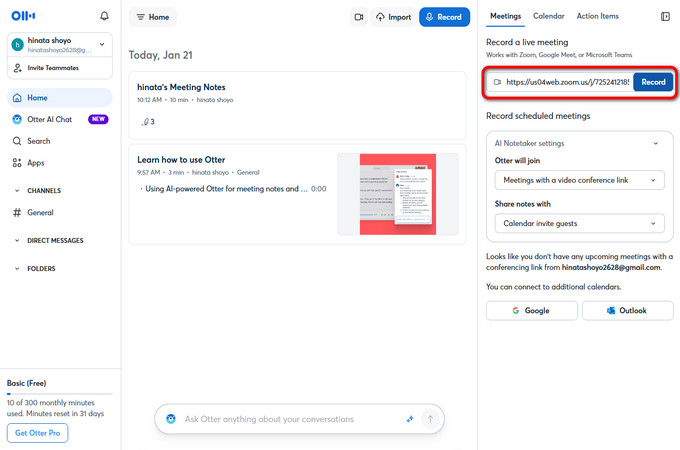
- Start Your Zoom Meeting: Once connected, start your Zoom meeting, and Otter will automatically begin transcribing.
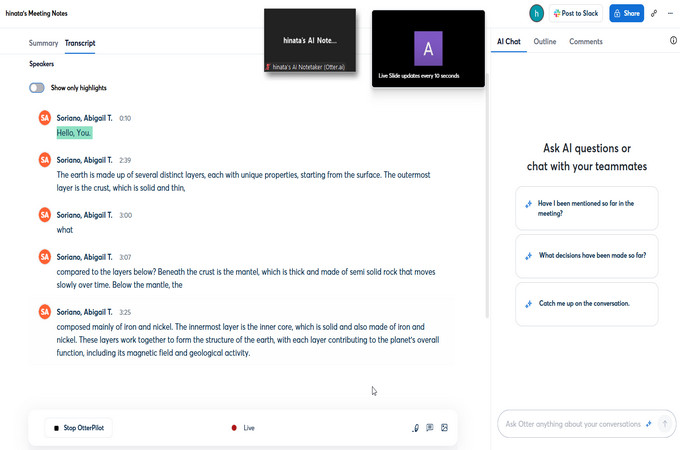
- View and Copy the Transcript: After the meeting, view the transcript, and copy the text as needed.
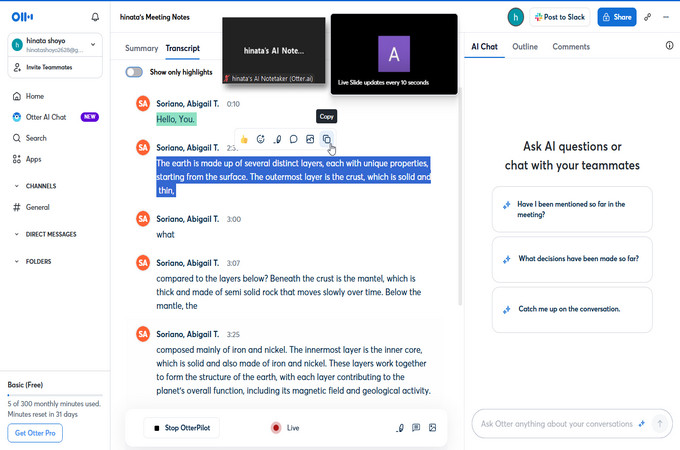
RecCloud
RecCloud is an AI-powered platform that offers audio-to-text conversion for audio and video files, including real-time voice recordings. It supports multiple languages and features dialogue transcription, text polishing, summarization, and translation. Users can also transcribe Zoom recording by uploading their meeting files for automated or AI-assisted transcription. In addition to speech-to-text, RecCloud provides AI-powered tools like text-to-speech, subtitle generation, video translation, text-to-video, and a screen recorder, making it a versatile choice for content creators and professionals. Available on both the Google Play Store and Apple App Store, RecCloud ensures accessibility across devices.
Steps
- Visit RecCloud in your browser and select Speech to Text: Open the RecCloud website and choose the “AI Speech to Text” option.
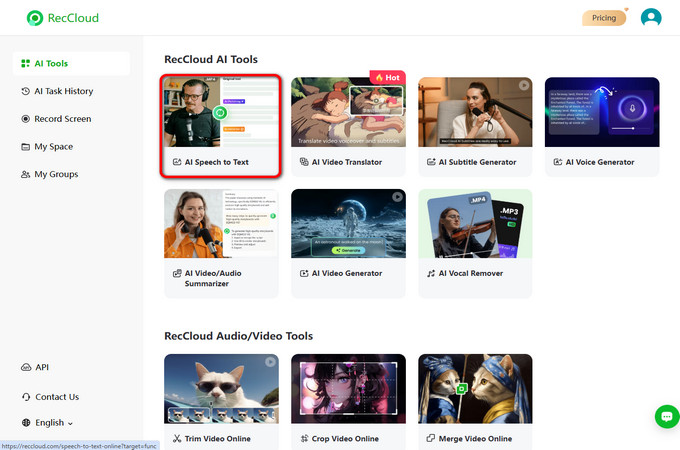
- Upload Your Recording: Click to upload your Zoom meeting recording or drag and drop the file into the tool.
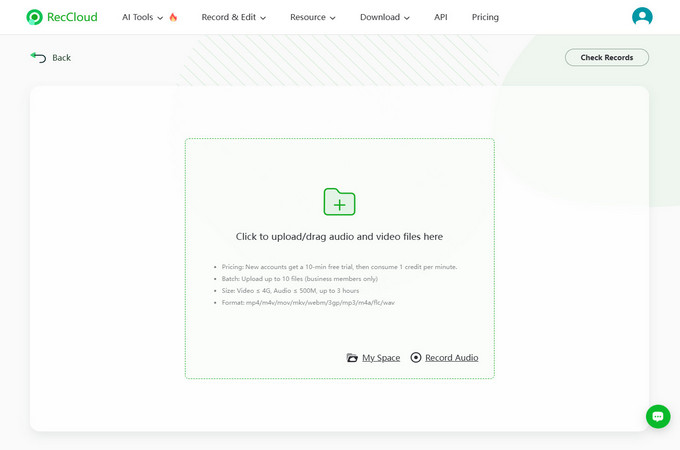
- Edit and Copy the Text: Once transcribed, make any changes needed and copy the final version.
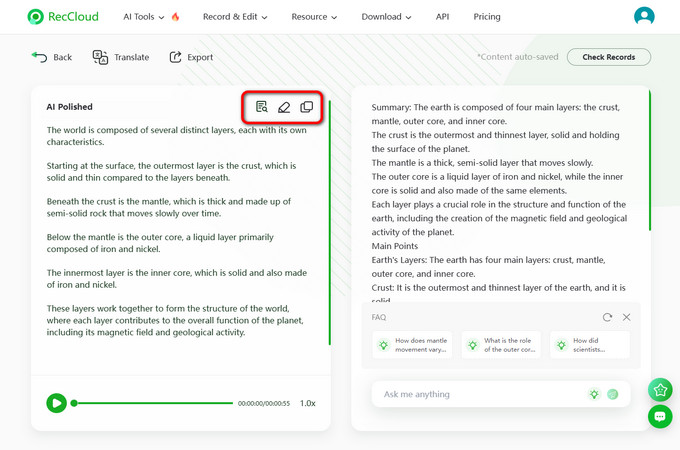
Descript
Descript is a versatile tool that offers both audio and video transcription services. It’s easy to use and allows for quick transcribe Zoom recordings. Descript provides features like automatic transcription, editing, and exporting, making it a great option for turning meeting recordings into written text. It also allows you to make edits to the transcribed text and even edit the audio or video itself directly within the platform.
Steps:
- Open the Descript Website and Select New Project: Go to the Descript website and click on “New Project” to start a transcription project.
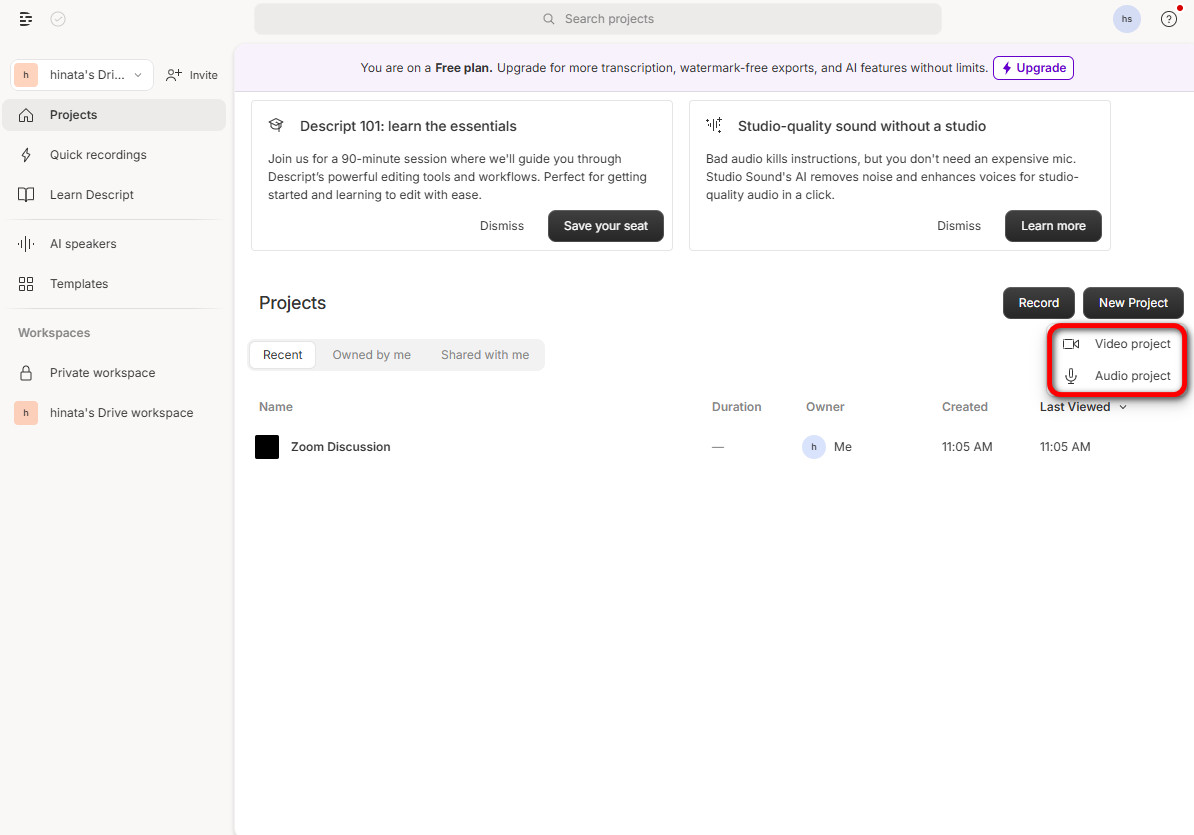
- Upload the File of the Audio or Video Zoom Recording: Click on the upload button and select your Zoom meeting recording file (in MP4, M4A, or other supported formats) from your device to upload.

- After Transcribing, You Can Edit and Copy: Once Descript finishes transcribing, you can check the text, make changes if needed, and copy the edited version.
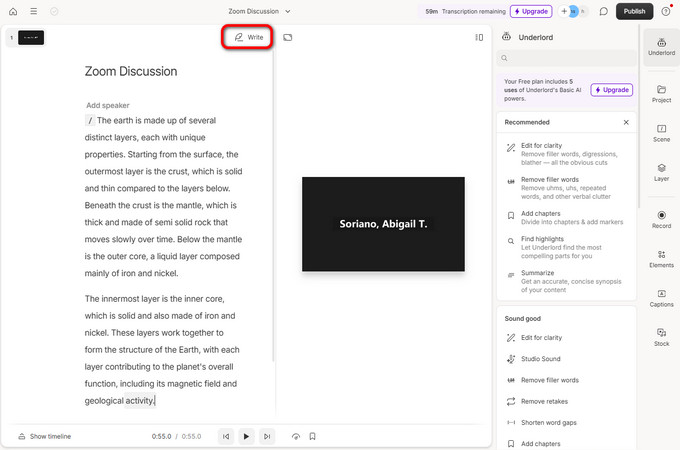
Advantages of Using a Zoom Transcriber
Accuracy & Clarity – AI-powered tools provide accurate transcripts, reducing misunderstandings and ensuring clear documentation.
Time-Saving – Automates note-taking, allowing participants to focus on the discussion rather than writing notes.
Accessibility – Helps non-native speakers, individuals with hearing impairments, or those who need written records for reference.
Searchable Records – Makes it easy to find key points, action items, and decisions without replaying the entire meeting.
Collaboration & Sharing – Transcripts can be easily shared with teammates, improving communication and productivity.
Conclusion
Transcribe Zoom meetings is easy with the right tools. Whether you use Otter.ai for automatic transcriptions, RecCloud and GitMind for uploading and transcribing your recordings, or Descript for quick and accurate text, each tool makes it simple to turn your meeting audio into written text. By following the easy steps, you can quickly get a transcript of your Zoom meeting, helping you save time and stay organized. Pick the tool that works best for you and start transcribing today!
Leave a Comment