
A Google mindmap is one of the most widely used approaches for producing and researching mindmaps today. It is a basic graphical presentation used to visually represent our thoughts, facts, or big ideas. Subtopics and cover ideas derive from the main idea or topic, which is usually in the center. As a result, everyone benefits from google mind map models. Google Docs is a great online tool for creating mind maps. Now, if you really want the learn how to make a visualization tool in Google Docs, we’ve put together some easy instructions below as well as a free alternative tool you may utilize.
Ways to Make Mind Map in Google Docs
- How to Create Mind Map in Google Docs?
- How to Make Mind Map Online and Save to Google Drive?
- How to Make Mind Map Online and Sync on Your Devices?
How to Create Mind Map in Google Docs?
Step 1. If you already have a Google account, create your mind map google drive on your browser, if you don’t, you may simply create one. A Google account is simple to create. You’ll be asked for basic information like your name, age, and location. After creating and validating your account, you’ll be able to use Gmail, Google Docs, Google Calendar, and a variety of other Google services.
Step 2. Select the drawing in the Insert tab of Google Docs to start creating a mind map. There will be a pop-up window. Using its features in the drawing window, you may now build a google docs mind map by using the appropriate icon on the tab and adding shapes, links, and text. Choose the shapes you want to use and place them on your design page. Finally, use connector lines to bind the forms together.
Step 3. Once you are done with the shape and lines, you may now add the details based on your preferred output such as font style, shapes, colors, and adding some elements.
Steps 4. Click the “Save & Close” button on the upper right corner of the interface once you are done modifying your google mind map. It will automatically save your mind map on a blank Google Docs page you will just need to double-click the file to open it.
How to Make Mind Map Online and Save to Google Drive?
If you want to make a mind map online, MindMup is a good choice. MindMup is the kind of internet app that everyone wishes they could find. It is free, accessible, and comes with all of the best tools. It is also developed by app users, making it efficient and effective. It also looks great, despite so much open source. Having said that, you can follow the steps below on how to create google docs mind map using this tool.
- Go to google drive using your browser and click the “New” button.

- Hit the “More” tab option and link to the MindMup app and click it.
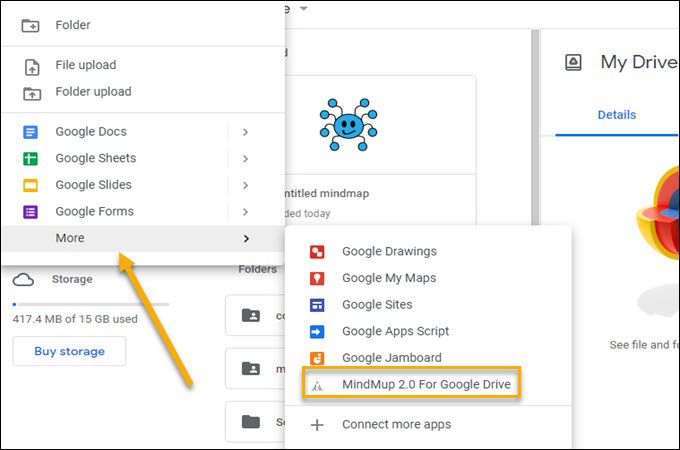
- It will then instantly redirect you to the tool’s interface, where you can begin developing your mind map on google drive.
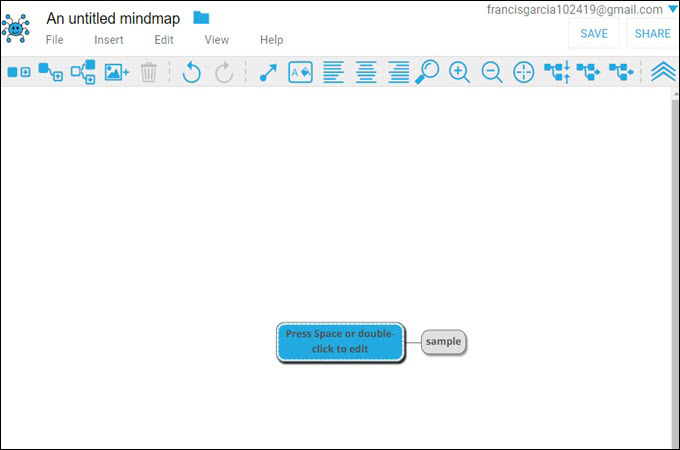
- When you’re finished, click the “Save” button, and you may share your results by email, just like GitMind.
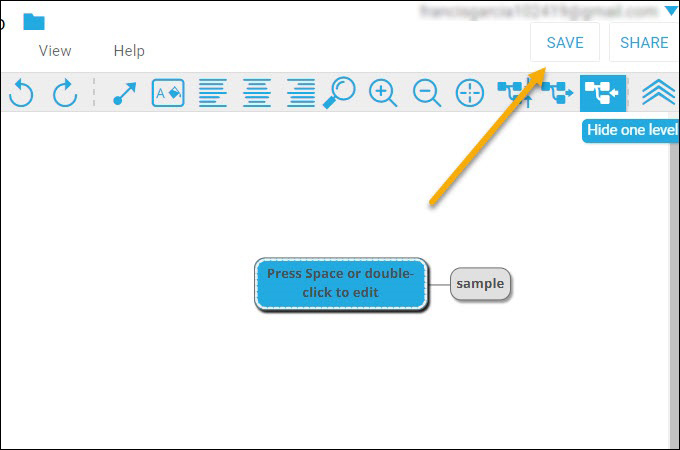
How to Make Mind Map Online and Sync on Your Devices?
Google Docs has a limited number of formatting options. That is why customizing options are limited. Shapes, text, photos, and watermarks can all be added. However, Utilizing a powerful mind map google drive creator like GitMind is much better. this tool will allow users to easily create mindmaps and flowcharts free of charge provided with a wide range of templates and editing options such as elements, shapes, lines, and many more. Having said that, you can follow the few simple steps written below to discover more about this great tool and also, to learn the steps on how to create mind maps online.
- Open your browser and go the GitMind’s official website.
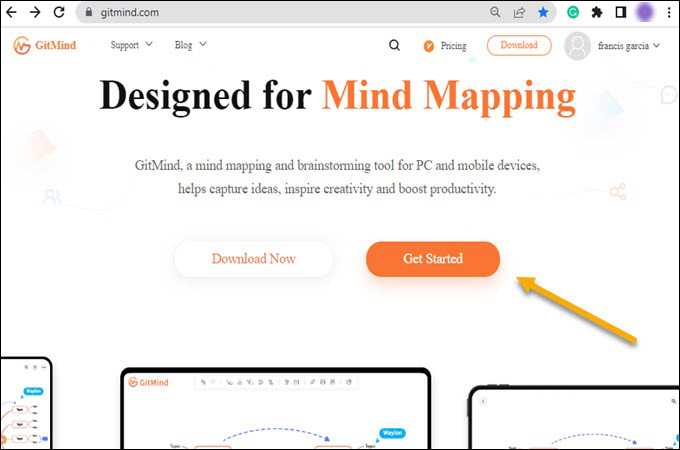
- Click the “Get Started” button and hit the “Mindmap” tab to start creating a mind map online.
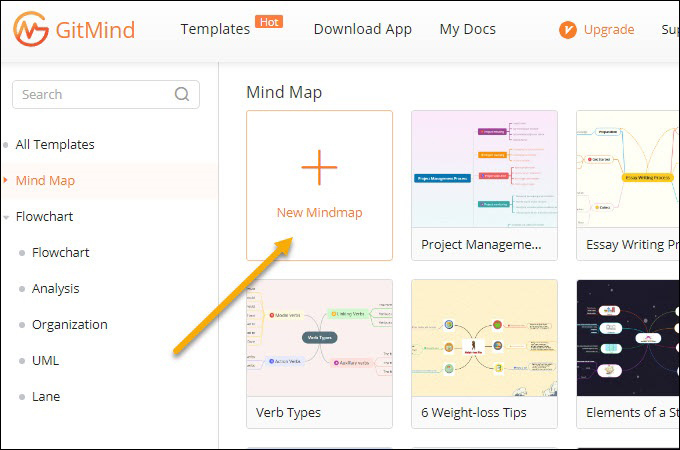
- After that, start customizing your mindmap based on your preferred format.
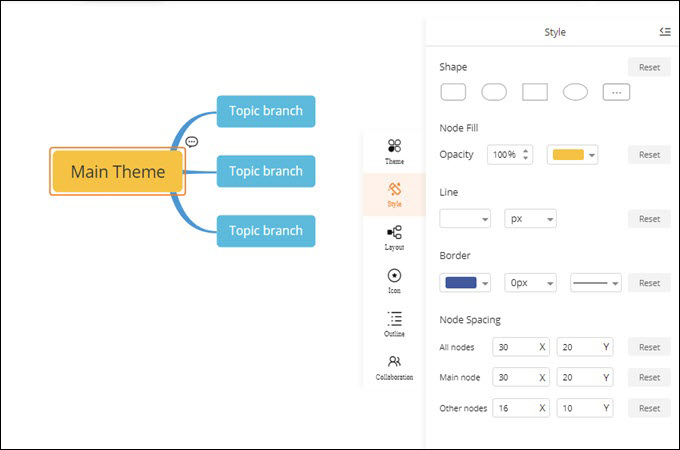
- Once you’ve finished, click the “Save” button to save your changes. You can also share your work via a URL link and send it to some social media platforms.
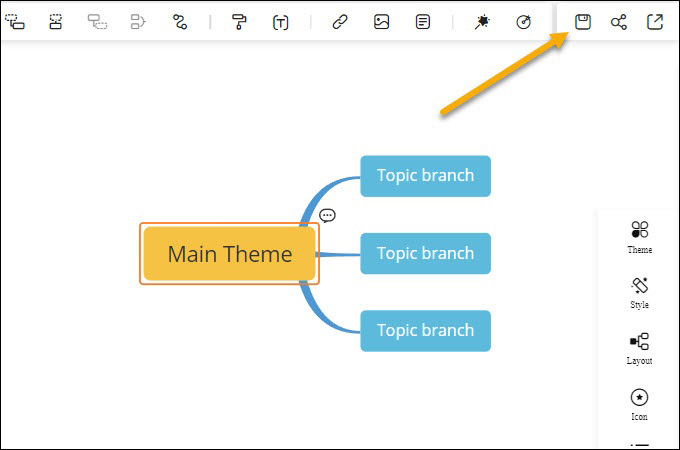
Conclusion
All in all, creating a google mind map is a great technique, whether you create your maps on Google docs or GitMind, both have a number of additional benefits, which are worth looking into. You can choose the best tool based on your preferred preference that suits your needs.
Leave a Comment