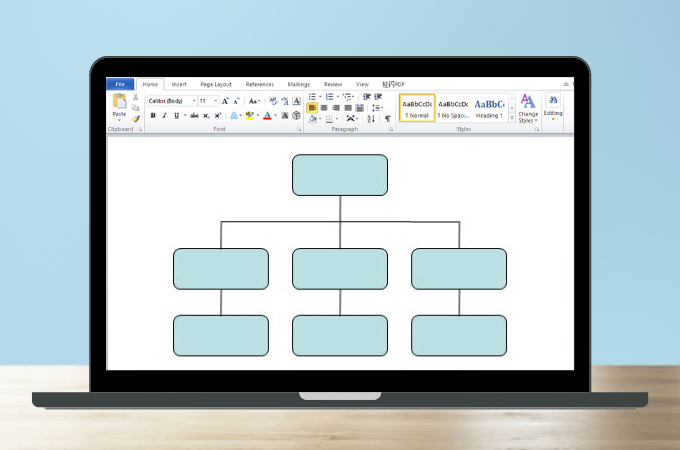
Whether for school or business, it is more efficient to process information through visual representations than texts. In this case, concept maps are very helpful to present ideas, retain knowledge, and improve understanding. Further, Microsoft word is a widely used multipurpose word-processing software that can also use to structure mind maps using lines and shapes. If you want to know how to make a concept map in Word, then continue browsing this article.
Create a Mind Map in Word
How to Make a Concept Map in Microsoft Word
Microsoft Word is a very useful word-processing program that is perfect for document creation and editing. Moreover, it can also be used to make a simple and basic concept map using shapes and lines. It is also integrated with a collection of features such as SmartArt Graphic that you can explore to structure diagrams. You can make a list, process, cycle, hierarchy, relationship, matrix, pyramid, and picture diagram using this tool. To give you a better view of how to make a mind map in Word, here is the instruction to follow.
Step 1: Launch the MS Word software on your device. After that, open a blank document to create the concept map. On the toolbar, choose “Insert” > “Shapes” to select shapes, lines, arrows, and many more. Position them in a way that you want to structure your concept map. But don’t forget your main topic at the center of the concept map and sub-topics that are connected to the main theme or idea.
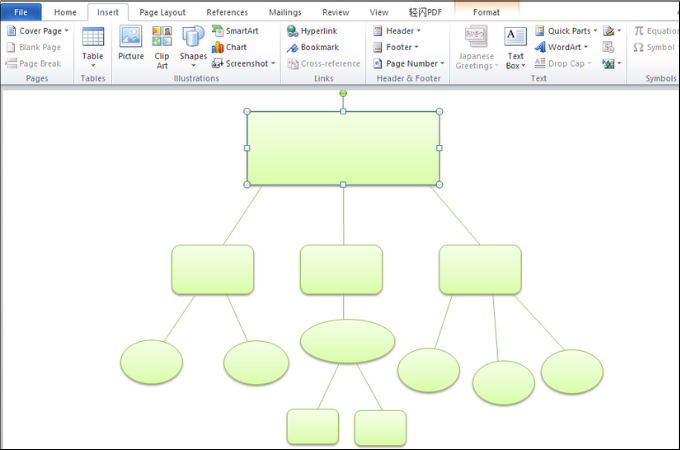
Step 2: Meanwhile, you can also choose the SmartArt Graphic feature of this application. Simply, go to the Insert toolbar again and select the SmartArt tab. You can choose from its variety of diagrams that you can use to organize your thoughts, processes, list, etc.
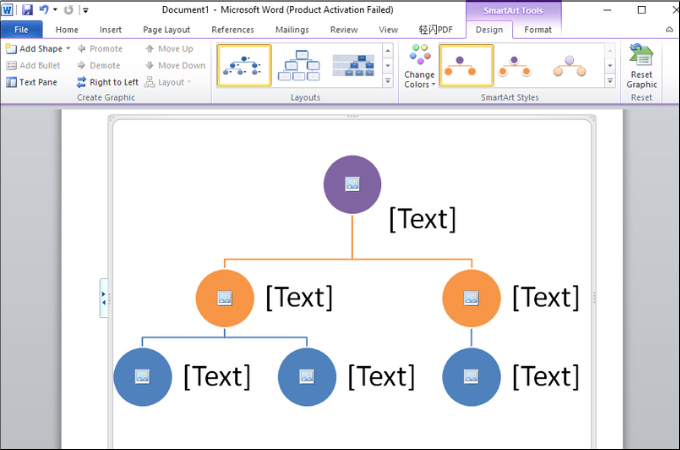
Step 3: Once you have structured your mind map, you can customize the text style, change shape colors, and add images. This can make your concept map look even more visually appealing. Finally, if you’re done, you can now save your output directly on your device.
Disadvantages of Using MS Word to Make Concept Map
Now that you know how to create a mind map in Word, we also want you to be mindful of the disadvantages that you may encounter in using this tool to arrange your thoughts.
- Word is not suitable to create complicated concept maps
- It may consume a lot of energy and time to do mind maps manually
- Unlike special software, it does not have built-in templates for concept maps
- If you will use the mind map for professional use and team collaboration, MS Word is not the best option.
How to Make a Mind Map Online?
There is no doubt that Microsoft Word is leading when it comes to processing words and documents, but we also know that is not really designed for making concept maps. Of course, it is more convenient to use an appropriate tool instead of doing it manually in Microsoft Word. In this matter, you can try GitMind for it is a very-easy-to use and versatile mind-mapping program to organize and connect your thoughts without exerting much effort. It also offers a collection of innovative templates that you can choose from. If you’re excited about how to create a concept map in Word, then be more thrilled about how GitMind can boost your creativity and productivity.
Download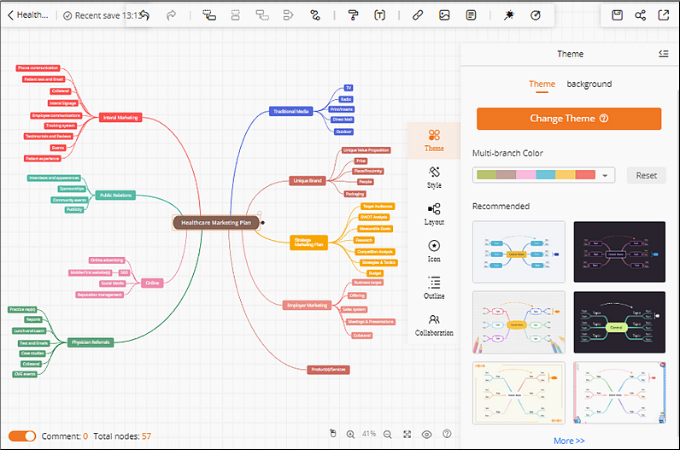
Step 1: Go to the “Templates” gallery on GitMind. Choose a concept map template that most closely matches the topic you wish to cover. After that, double-click each node to edit its content.
Step 2: A concept map can also be made entirely from scratch. On the template gallery, click the “New Mindmap” or the “+” button. It will redirect you to a new page wherein you can start with the “Main Theme”. When the “Tab” or “Enter” key is pressed while the parent or main node is selected, sub-nodes are automatically added. You can also add a “Floating node”, insert a relationship arrow, and summarize the target node.
Step 3: You can modify the content of each node such as color, size, and style. The concept map can then be modified using the “Style” option or one of the available themes. In addition to this, you can insert images and icons to make it even more eye-catching. What’s more is that you can export and share the output with others via a link, image format, document, or GitMind file.
Note: You can access the website anytime with your favorite browsers. Also, you can download the app with the download button provided below.
Conclusion
In this article, we have provided instructions on how to make a concept map in Word. It is a very helpful tool to create basic diagrams to organize information and ideas. On the other hand, as Word cannot accommodate complex mind maps, GitMind offers various templates to deal with them.
Leave a Comment