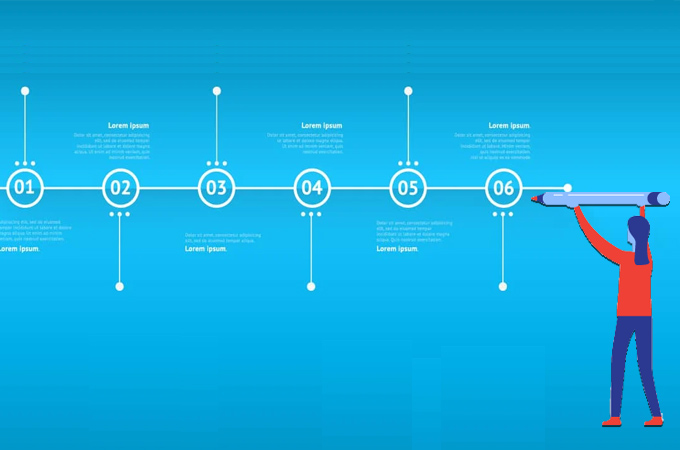
Timelines are a visual tool used to record events and relevant details in chronological order. They can show the start and end dates of projects, deliverables, dependencies, and milestones. You need these kinds of elements to create an accurate timeline and accomplish the goal of your project. In other words, is best to visualize your project to understand the past, current, future assignments and achieve goals in an orderly and timely manner. Here, we’ll provide a guide to make a timeline online free using an accessible office tool and a free online program.
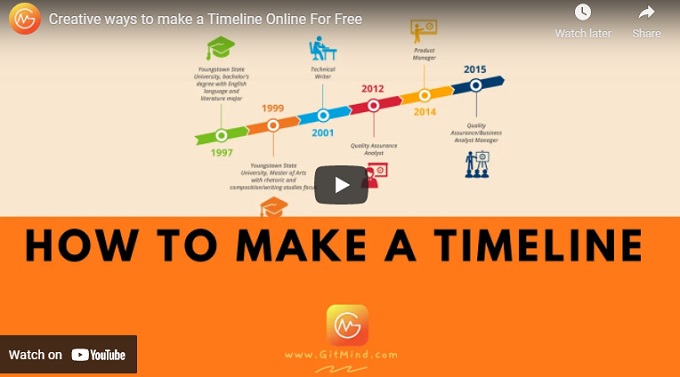
Steps to Make A Timeline Online
Create a timeline with Excel
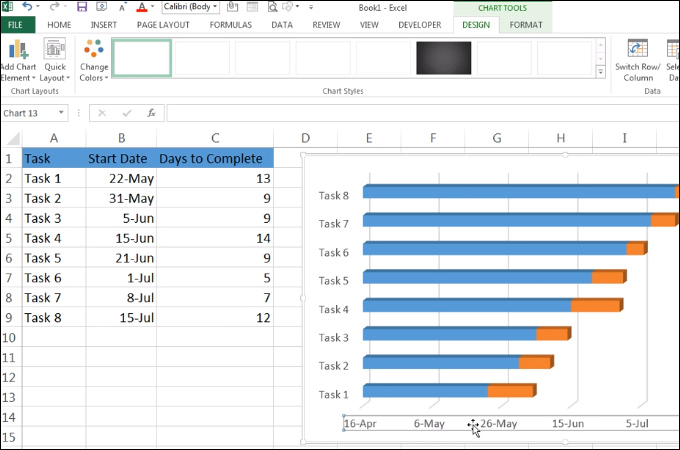
One of the easiest ways to construct a timeline is through Excel. It supports the SmartArt feature which enables you to create various illustrations for managing and presenting projects. However, this option is only available on versions of 2007 or later. Aside from that, Excel also offers timeline templates so you can find the template that best fits your needs. All you have to do is to add your information to the template and change the name and fields as needed. If you want to learn how to create a timeline online, follow the tutorial below.
- Open a new spreadsheet and go to the “Insert” section. Click the “Illustrations” drop-down and select “SmartArt”. Next, choose “Process” from the panel and then select Basic Timeline.
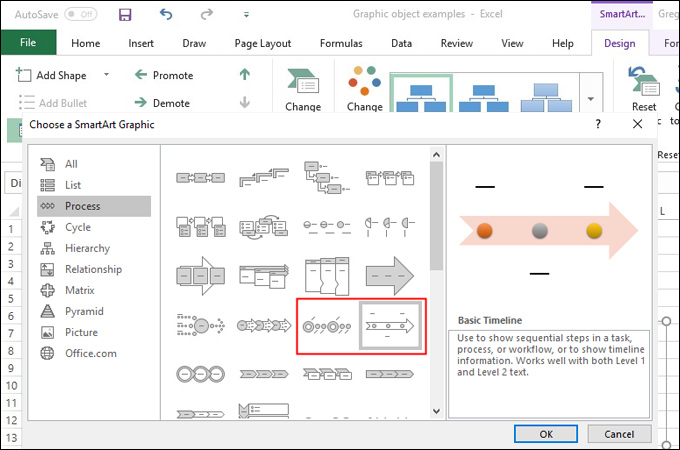
- The template starts with few events. Add more events by clicking the timeline then a Text Pane will appear. Click the add icon and a new event will be added.
- To add entries, input the data to the text pane. For your convenience, you can copy and paste data into the timeline. By default, each column will appear as a single timeline entry.
Create a timeline with GitMind
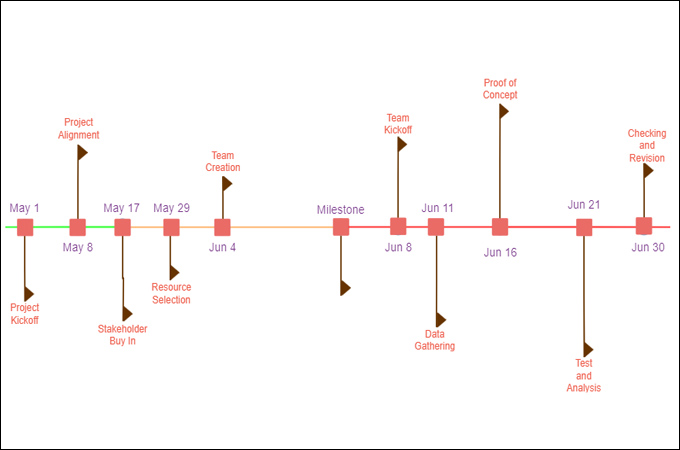
GitMind is the most functional tool to make a timeline online free. This is a free web-based diagramming program designed to create infographics like a timeline. It has a drag and drop feature for great user experience. Moreover, it offers a great abundance of shapes to add to your timeline. Also, it lets you incorporate images and edit the elements of the timeline by arranging the position, angle, or flip horizontally and vertically. Follow the step-by-step procedure to create a timeline using GitMind.
DOWNLOAD- Go to GitMind’s website and click the “Get Started. It’s Free!” button. Click the “New Flowchart” button and create a timeline online.
- To create, add shapes and figures you need. To do so, click the “More Shapes” at the bottom left side interface and put a checkmark on the folders which contain the shapes you need. Next adjust the orientation of the page depending on the type of timeline you wish to create (horizontal, vertical).
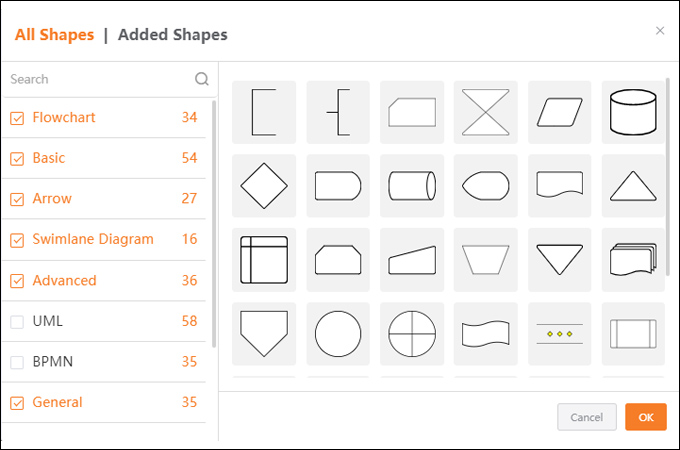
- Add shapes such as lines or circles to represent events and resize accordingly, color. Also, add labels along to the events and adjust the format of the font. Finally, to save it click “Export” and select your desired format.
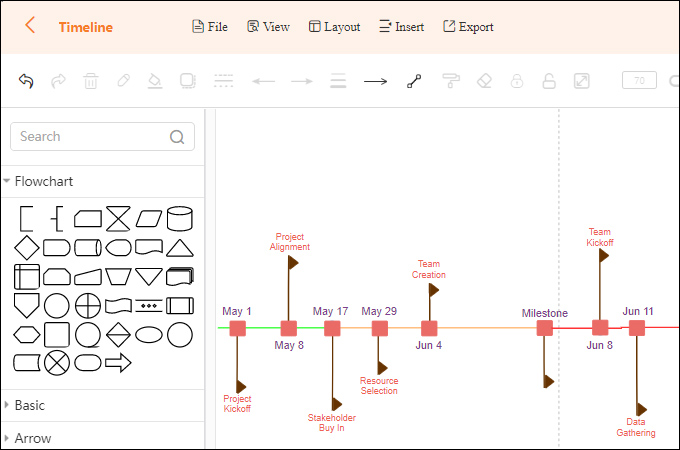
Timeline examples for reference
In case you are looking for some design ideas for your timeline, you may refer to the examples below and create a timeline online or offline.
Gantt Chart Timeline
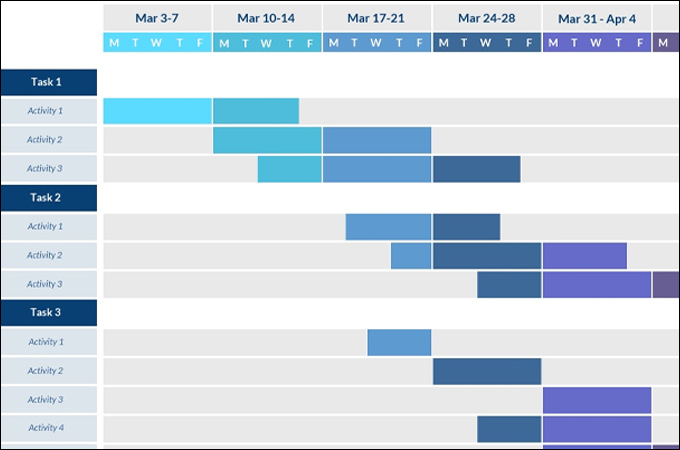
Gantt Chart is one of the most effective timeline illustrations to show activities, events, and milestones. It allows you to view the start and end date of your project at a quick glance.
Vertical Timeline
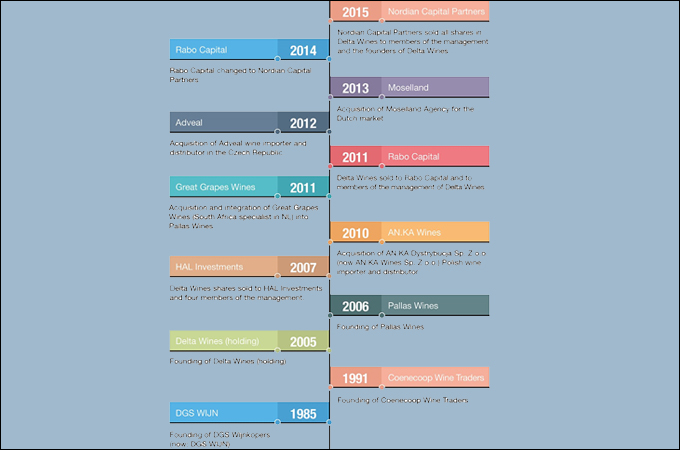
You may also use a vertical timeline to show and understand the history of events in chronological order. It doesn’t matter whether the past is at the top or bottom as long as it’s chronological. Labels are placed to the left and right to make it easy to view.
Horizontal Timeline
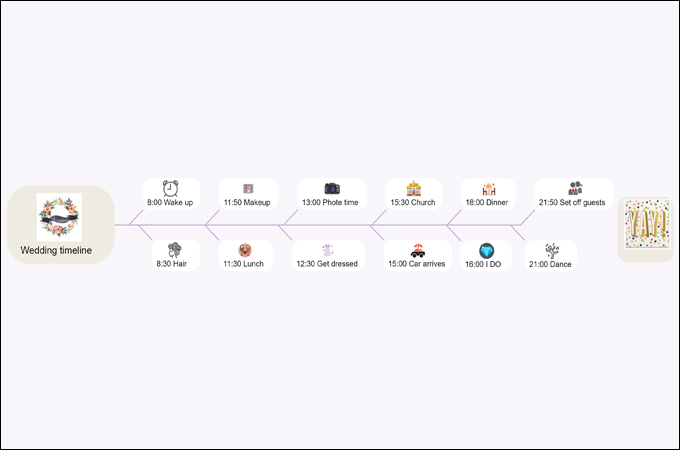
If space is not an issue, you should create a horizontal timeline. Just like the Gantt Chart which has a horizontal timeline layout, this type of timeline is also useful to show a sequence of events in the past or even a future timescale. It can also be helpful to visualize deadlines, milestones, and other significant dates of a project.
Conclusion
A timeline is a helpful visual chart to illustrate key events and developments of a project. The good thing is you can make a timeline online free conveniently using GitMind. Or, construct one offline using an accessible tool like Excel.
Leave a Comment