
Google’s AI image generator “ImageFX” is a free tool that allows users to easily create high-quality images from text. This tool generates images based on the text input provided by users. In this article, we will explain in detail how to use Google’s AI image generator “ImageFX” and provide tips for generating the best images.
Things to Know About Google’s AI Image Generator ImageFX
- What is Google’s AI image generator “ImageFX”?
- How to Get Started and Basic Usage of “ImageFX”
- Tips for Generating Images Exactly as You Imagine with “ImageFX”
- How to Generate Images using AI Prompts
- Advantages of ImageFX Over Other AI Image Generators
What is Google’s AI Image Generator “ImageFX”?
ImageFX is a new AI-powered image generation tool announced by Google in February 2024. Users can simply input a prompt and receive realistic images in a short time.
With an update in May 2024, ImageFX adopted Google DeepMind’s latest image generation model, “Imagen 3.” This is the most advanced and high-quality image generation model developed by Google DeepMind so far. It enhances photorealism by providing richer details, fewer visual artifacts, and more accurate text rendering.
ImageFX features an intuitive user interface and “Expressive Chips,” which allow users to easily modify the style and mood of the generated images.
How to Get Started and Basic Usage of “ImageFX”
Getting Started with “ImageFX”
Getting started with ImageFX is very simple. Anyone with a Google account can use it for free. Follow these steps:
1. Open the official ImageFX website.
2. Click “Sign in with Google” to log in.
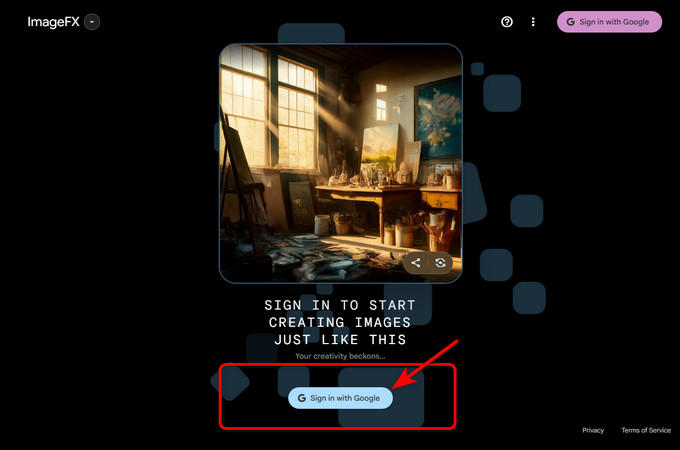
3. Enter a prompt (text description of the image you want to generate) and press “Create.”
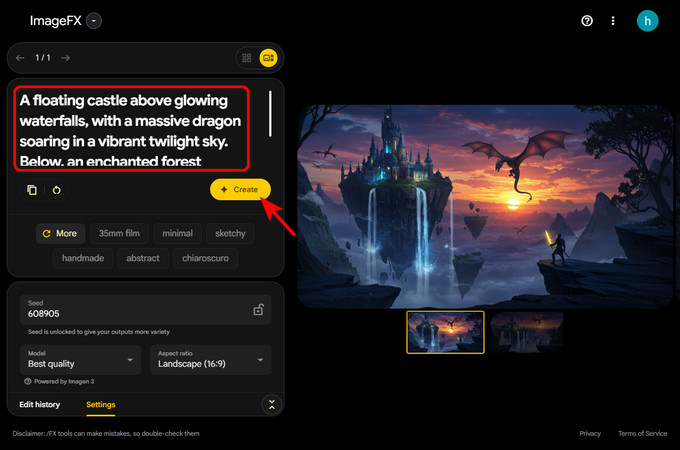
Basic Usage of “ImageFX”
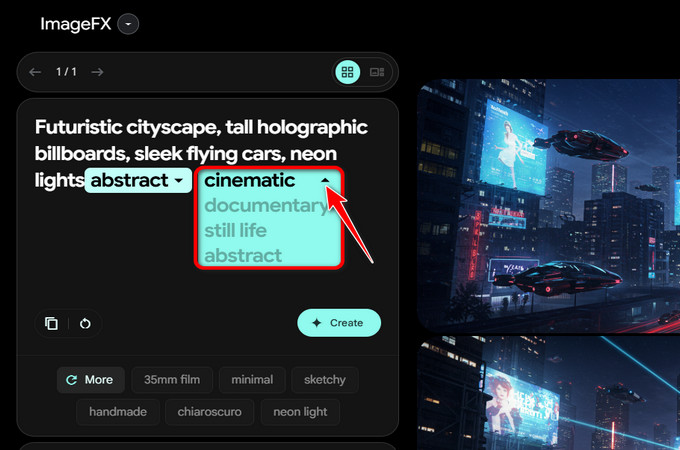
- Each image generation process creates four images at a time.
- If you want to adjust the subject or atmosphere, you can modify the input prompt.
- The Expressive Chips feature suggests automatic prompt options—just select one to refine the image further.
- Clicking “Create More” generates additional style variations, which can be easily added to the prompt.
What is “Seed” in ImageFX?
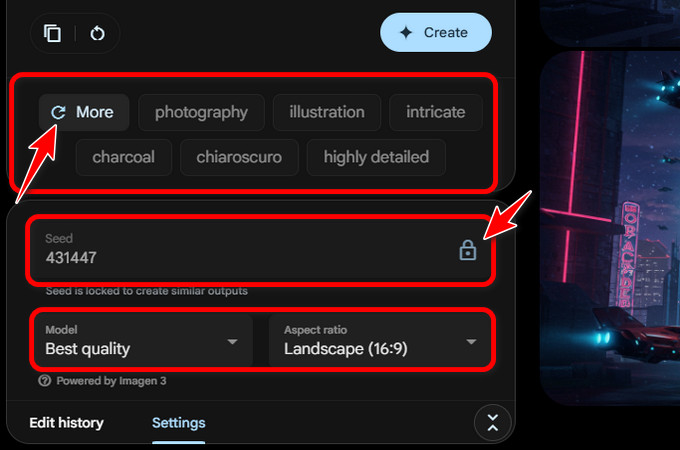
- The seed is a numerical value that controls randomness in image generation.
- Locking a seed allows you to maintain consistent elements and style in generated images.
- Unlocking the seed creates more diverse variations.
Below are the results of images generated with the seed locked and unlocked. When the seed was locked, the images were more similar, while when the seed was unlocked, there was more variation.

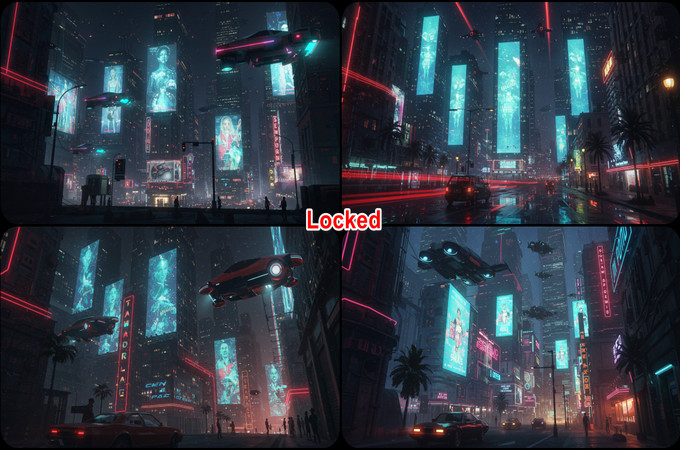
Additionally, ImageFX allows users to adjust the model version and aspect ratio. The generated images are stored in “My Library” under the ImageFX dropdown menu.
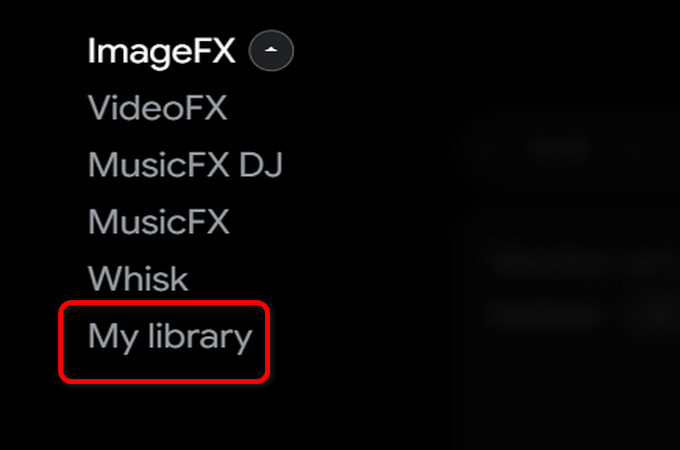
Tips for Generating the Perfect Image with “ImageFX”
When creating a prompt for “ImageFX”, it is important to be specific and provide detailed explanations.If you’re having trouble writing an effective prompt for your image, tools like GitMind AI or ChatGPT can help you generate clear and detailed descriptions for better results.
Key Tips for Writing Better Prompts
1. Be Clear and Specific
- Use detailed descriptions for elements like color, lighting, and perspective.
- Avoid vague terms—describe exactly what you want to see.
2. Write in English for Better Accuracy
- English prompts often yield more precise results.
- Use AI tools like ChatGPT or GitMind AI for translations if needed.
3. Use Descriptive Modifiers
Add style, mood, or effects, such as:
4. Define Image Type and Format
- Specify the format: 3D render, anime-style, oil painting, photorealistic, etc.
- Example prompts:
- “3D image of a futuristic cityscape”
- “Minimalist black-and-white ink drawing of a cat”
5. Include Context and Composition
- Add details like camera angle, background, or atmosphere
How to Generate Images using AI Prompts
GitMind AI Drawing: Effortless Image Generation with Smart Prompts
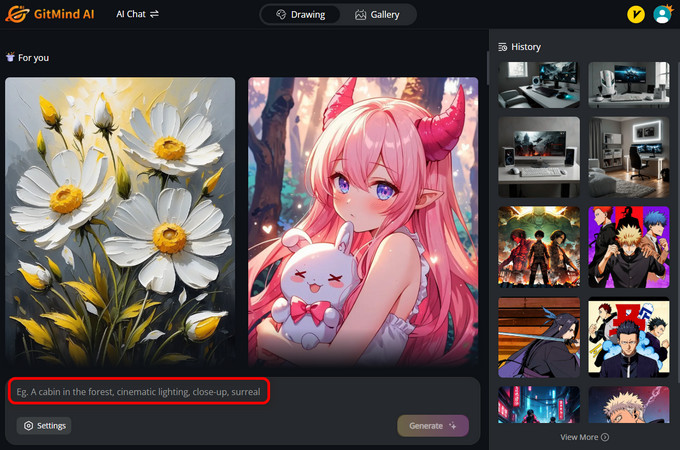
GitMind AI Drawing lets you create stunning AI-generated images with ease. Regardless of the style you need—realistic portraits, anime-style art, or concept sketches—GitMind AI helps refine your ideas with smart prompt suggestions.GitMind AI will offer optimized prompts to enhance accuracy and detail. Perfect for artists, designers, and content creators looking for a seamless and intuitive image-generation experience.
How to Use GitMind AI for Image Generation
1. Open the GitMind AI image generator website and click “Start for Free.”
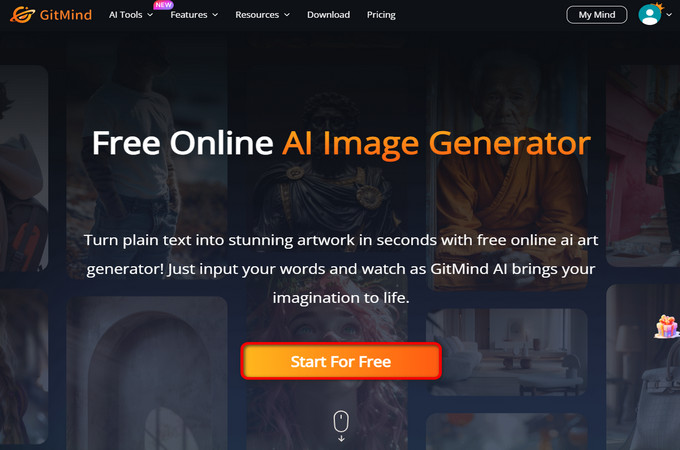
2. Enter a Prompt and press “Generate.”
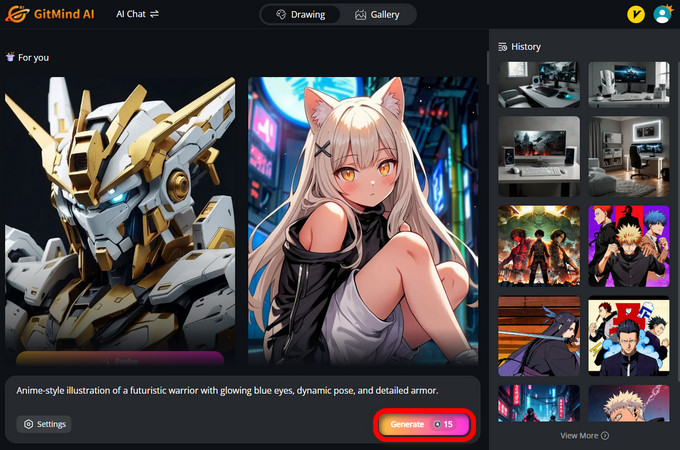
3. Select a style from the left panel to generate different variations.
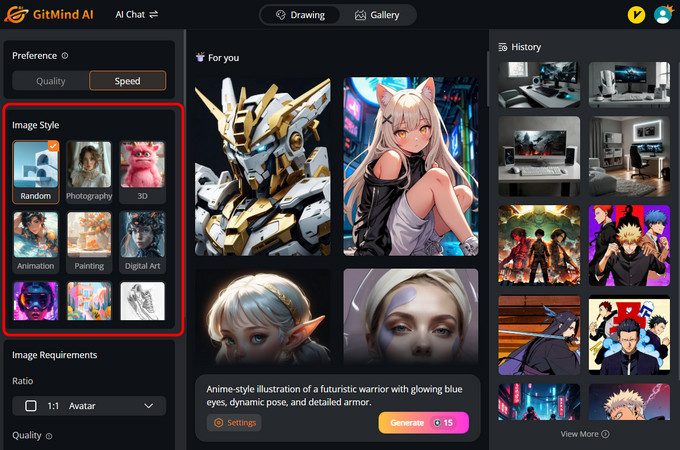
Using ChatGPT to Create Prompts
ChatGPT’s interactive prompt maker helps generate optimized English prompts from descriptions.
Steps to Use ChatGPT for Prompt Generation
- Open ChatGPT‘s interactive prompt maker.
- Enter your image description.
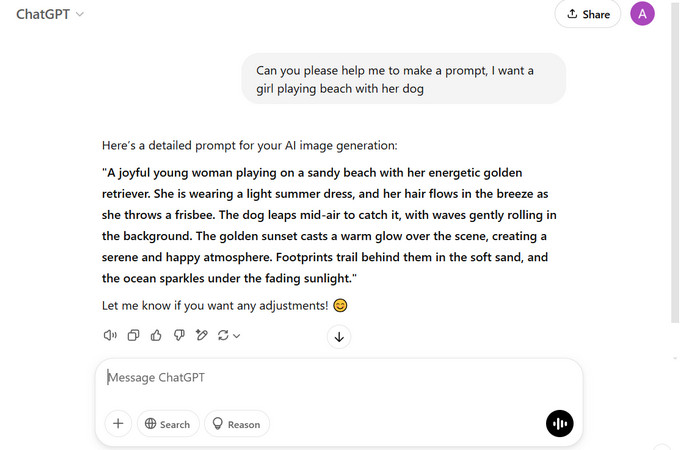
- Modify the generated prompt as needed.
- Copy the final prompt into ImageFX.
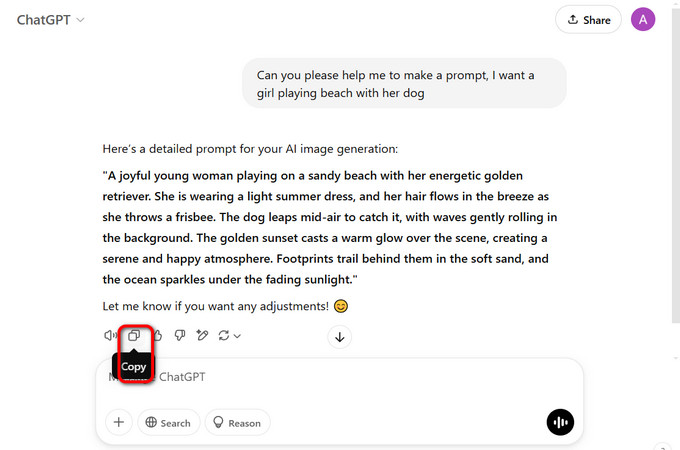
- Generate the image in ImageFX.
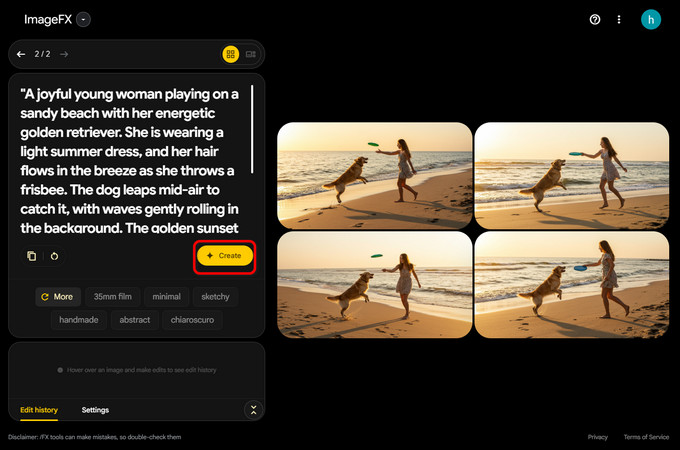
Advantages of ImageFX Over Other AI Image Generators
1. Completely Free
- Unlike many AI image generators, ImageFX is 100% free.
- As long as you have a Google account, you can access it without any cost.
2. Easy to Use
- The user interface is very simple, making it accessible even for beginners.
- You don’t need complex prompts—a few words are enough to generate high-quality images.
3. High-Quality Images with Powerful AI
- Uses Google DeepMind’s “Imagen 3”, ensuring superior detail and fewer artifacts.
- Supports high-resolution images, making them ideal for creative projects.
Conclusion
Google’s ImageFX is a powerful and free AI image generator that enables users to create high-quality, realistic images from text prompts. With its Expressive Chips, seed control, and Imagen 3 model, ImageFX offers unmatched ease of use and superior image generation quality. If you want even more refined prompts, consider using tools like ChatGPT or GitMind AI to optimize your input. Whether you’re a beginner or a pro, ImageFX is an excellent tool for AI-powered creativity.
Leave a Comment