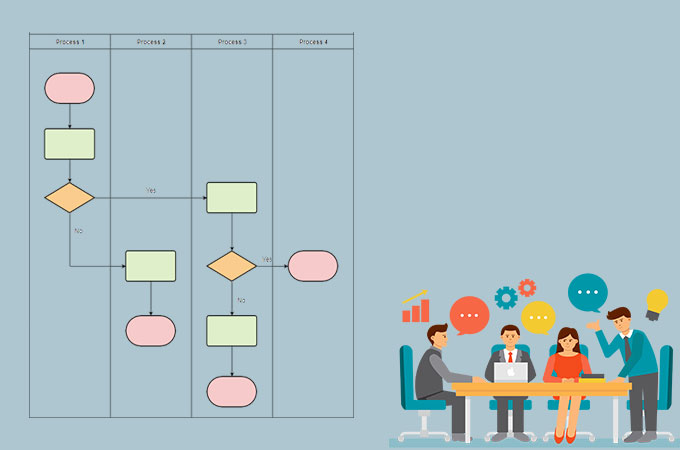
Swimlane diagram is a type of flow chart which differs from the others since it has multiple columns and its activities are grouped in different lanes. Each lane can be tagged depending on how users need it. Furthermore, this diagram is commonly used by organizations to easily illustrate business processes. If you wish to create one for yourself, you are on the right path. Continue reading this article to reveal useful methods that you can try.
What Situation Will the Swimlane Diagram Be Used
But before we proceed on the tool to use in making swimlane diagram, we first list in what situation swimlane diagram can be used. So here they are:
The swimlane diagram is often used to illustrate cooperative business processes by the multi-department organization. With that, they can easily resolve confusion in a simple way. It may also increase the performance and quality of the work.
3 Methods to Create a Swimlane Diagram
GitMind
GitMind is the first solution that you can have to make a swimlane diagram. This is a free online mind mapping and flowchart maker which was design for creative tasks, project planning, and many more. In addition that, it comes with stylish and editable templates for your swimlane and other flowcharts, diagrams, and even mind maps. Also, users can start from scratch and establish their own designs. What’s more, users can easily export files in different formats. To know have a better understanding of how to create a swimlane diagram with this tool, follow the full guide below.
- The first thing you need to do is visit the official page of the tool on your computer using your favorite browser.
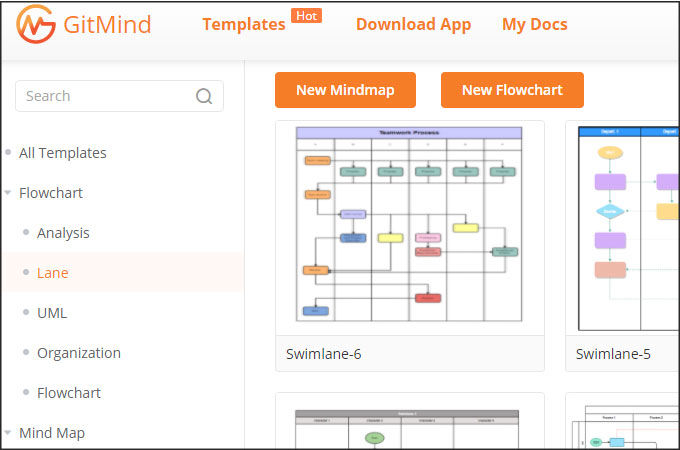
- From here, hit the “Get Started” button and you will be directed to all the templates. Click on the “Lane” option to show the swimlane templates. Choose your desired template and hit “Use Template”. If you wish to start from scratch, just hit the “New Flowchart” button.
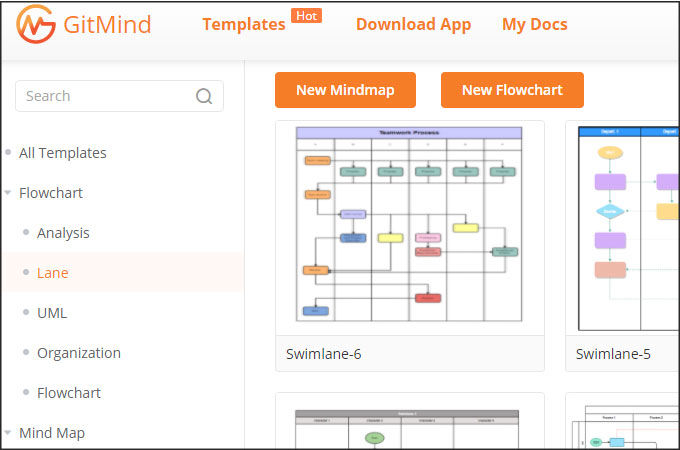
- Then, customize the diagram and input the content needed depending on your liking.
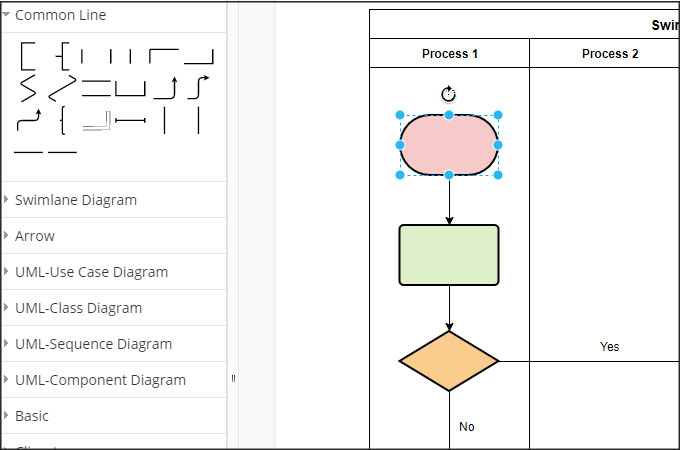
- Once all set, save the diagram.
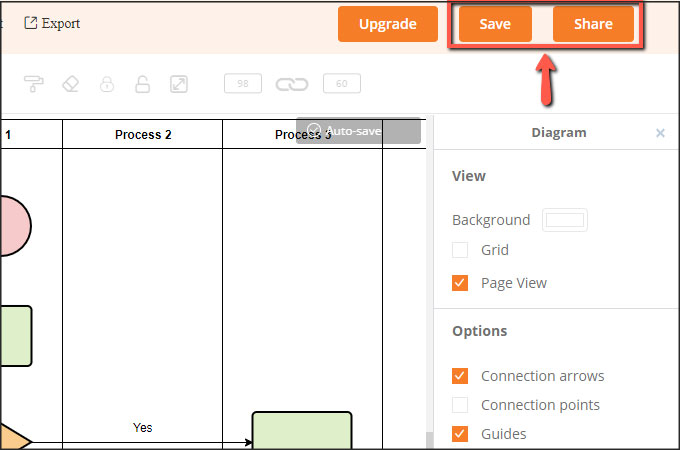
Visio
An alternative way is by using Visio. This is one of the ultimate tools that can create a diagram like a swimlane, flowcharts, org charts, floor plans, and so on. Moreover, it offers ready-to-use templates for your swimlane and can be edited in just a few minutes. Now, we will list the simple steps below on how to create swimlanes in Visio.
- On your computer, launch the program. Then, on the Shapes window click the “Cross-Functional Flowchart” and drag a shape in the empty area.
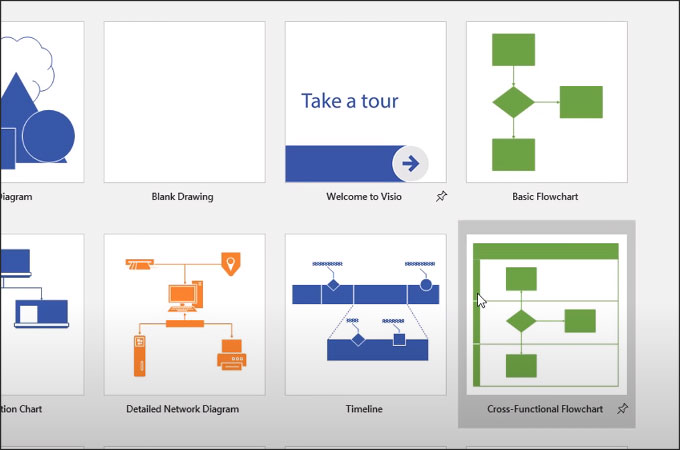
- Change the label of the swimlane by double-clicking the bar. Draw more swimlanes from the Shapes window. Make adjustments as needed.
- When you are done, save the diagram by clicking the “File” then “Save As’ button and choose the desired location for the diagram.
SmartDraw
Another simple to use tool to create a swimlane diagram is the SmartDraw. This program jam-packed with more than 70 different templates for flowcharts. Furthermore, users can utilize the tool in most of the common browsers such as Chrome, Safari, Firefox, and a lot more. But before that, you need to create or log on to your account before you can start making swimlane. Follow the guide below on how to create a swimlane diagram with this tool.
- Visit the main site of the tool and log on to your account.
- From the main interface of the tool, hit the ‘”Flowchart” option then choose between “Swimlane-Landscape” or Swimlane Portrait”.
- After that, you can start creating and modifying the content of your diagram.
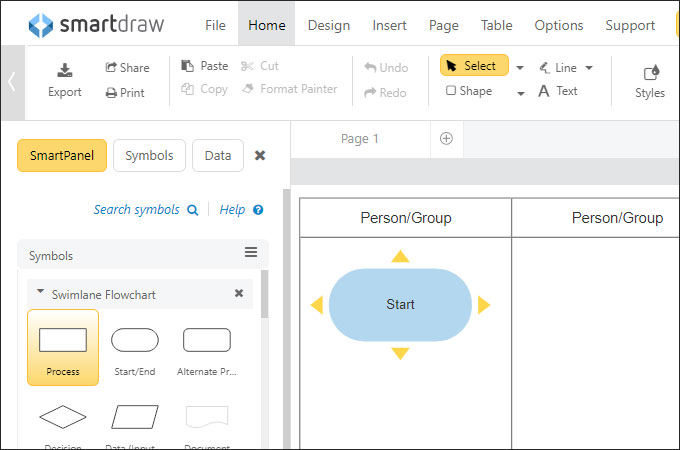
- When you are finished, hit “File” then “Save As” and desired location for the diagram.
Conclusion
Now that you got ideas on how to create a swimlane diagram, you can start creating your own and design it on how you want and need it. Each tool offers different ways in making diagrams. On the other hand, if you are into practicality and looking for a professional tool, then GitMind is the best choice.
Leave a Comment